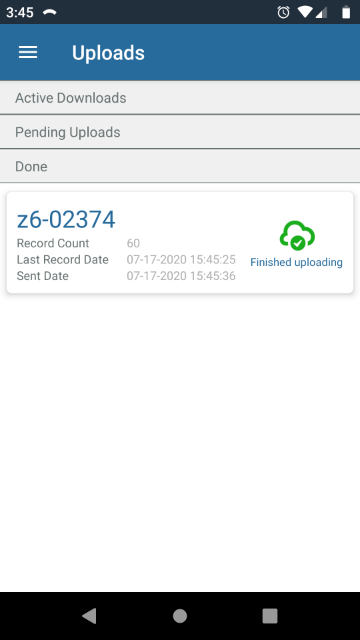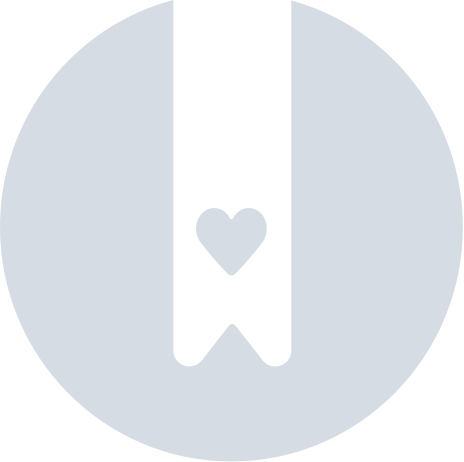ZENTRA Cloudへのデータ手動アップロード
ZL6、ZL6 Basic、ZL6 Pro および EM60Gに保存されたデータを、ZENTRA Utility または ZENTRA Utility Mobile アプリを使用して、ZENTRA Cloudに手動でアップロードすることができます。
ZENTRA Cloudにデータを手動でアップロードするにはアカウントが必要です。 アカウントをまだお持ちでない場合は、ブラウザで https://www.zentracloud.com に行き、サインアップをクリックします。 アカウント作成の詳細は、 GETTING STARTED (開始する) ガイドをご覧ください。
手動でアップロードされた測定データは、デバイスシーズンパスなしにZENTRA Cloudからダウンロードすることができます。 ZENTRA Cloudのチャートおよびその他の機能を使用するにはシーズンパスが必要です。
ZENTRA Utilityをダウンロードする
ZENTRA Utility
ZENTRA CloudのドロップダウンをクリックしてZENTRA Cloudプロファイルを選択します。
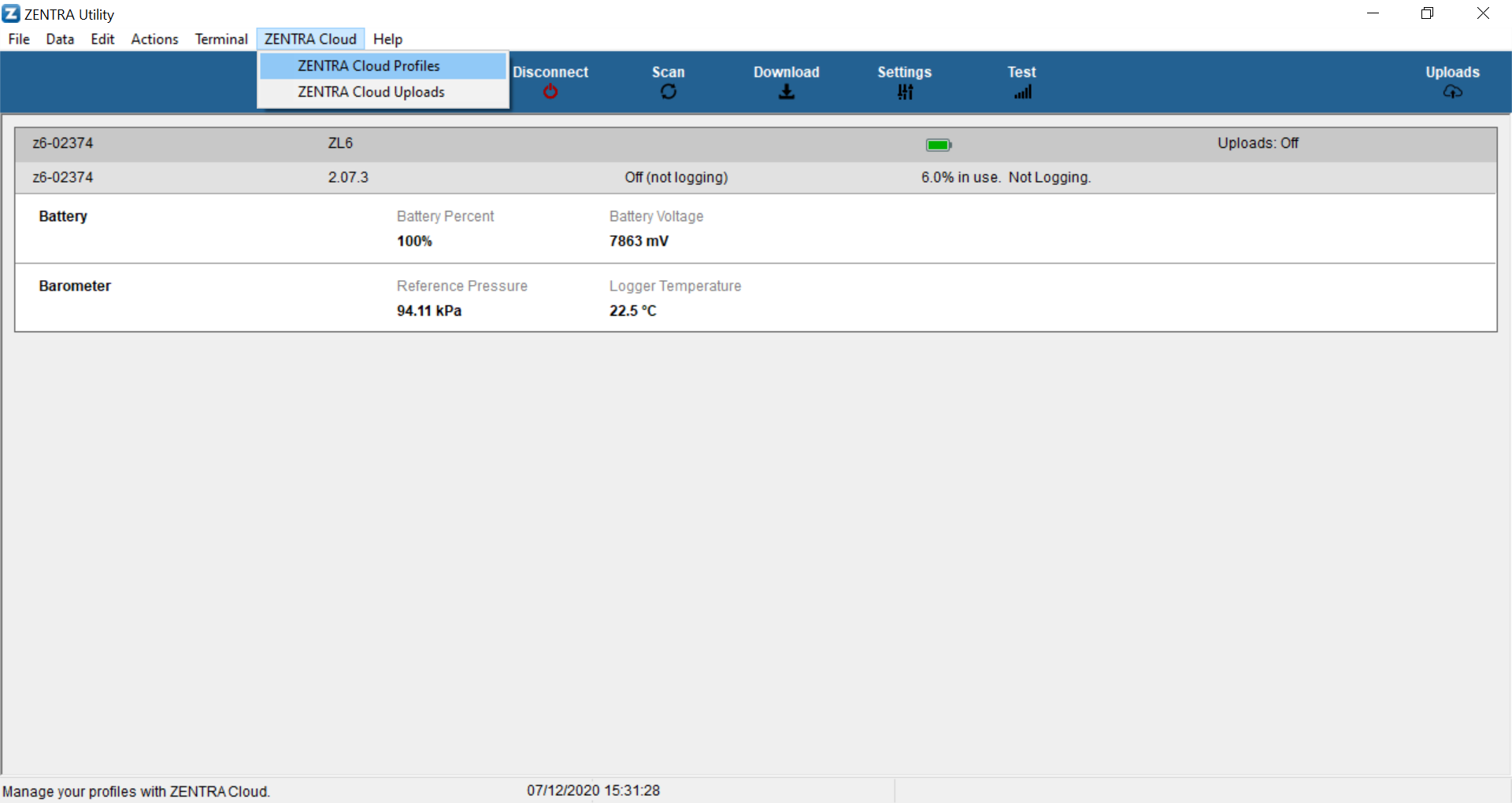
ログイン追加 ボタンをクリックします。
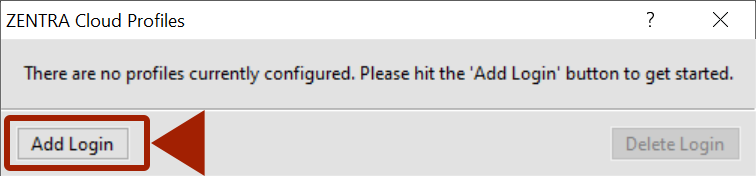
サーバーを選択します。
- 中国のお客様はzentracloud.cnをご選択ください。
- TAHMOのお客様はtahmo.zentracloud.comをご選択ください。
- その他のお客様はzentracloud.comをご選択ください。
ZENTRA Cloudアカウント電子メールとパスワードを入力し、Loginをクリックします。
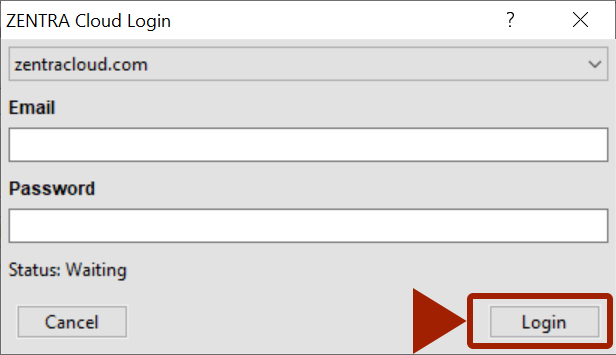
複数のアカウントがある場合には、Add Login ボタンを再びクリックして手順を繰り返します。 複数のアカウントを追加してZENTRA Utilityに保存することができます。
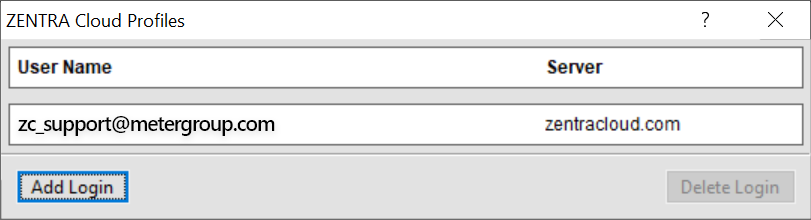
アカウントを削除するには、それを選択して、ログイン削除をクリックします。
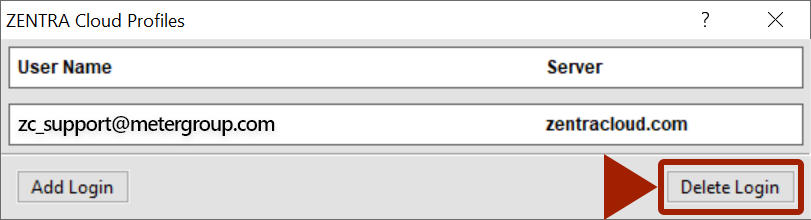
ZL6 またはEM60GにZENTRA Utilityで接続する。 ダウンロードボタンをクリックします。
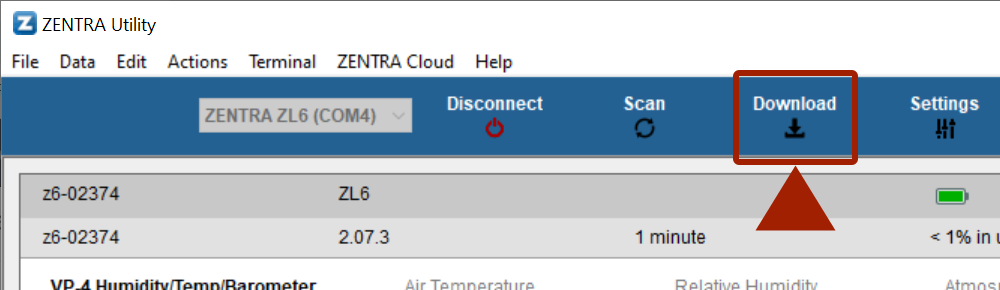
ZENTRA Utilityは、データのXLSXファイルもあなたのコンピューターに保存します。 データを保存する場所を選択してください。 ZENTRA Cloudにデータをアップロードしますかと聞かれたらはいを選択します。
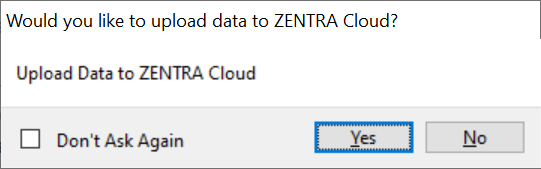
ダウンロードが完了したらOkをクリックします。 ダウンロードしたデータは自動的にZENTRA Cloudと同期します。
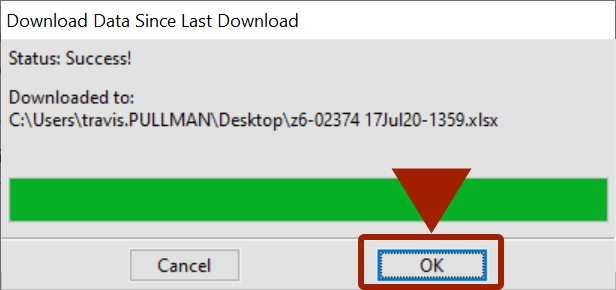
アップロードのZENTRA Cloudとの同期の状況は、アップロード ボタンをクリックして見ることができます。
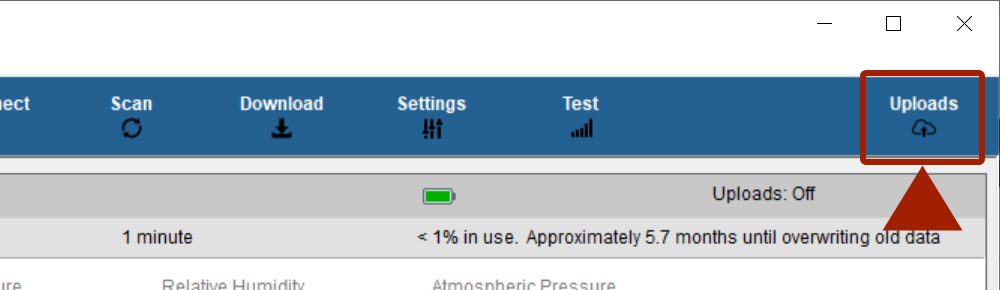
アップロードは、3つのステータスのうちの1つとして示されます。 保留中、失敗、完了
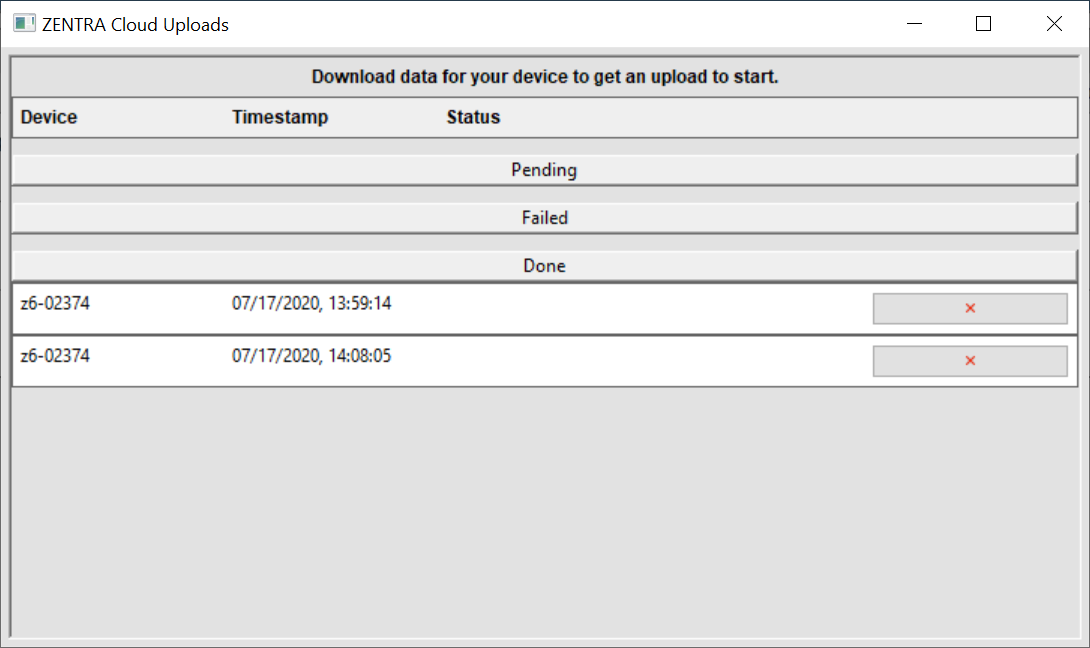
ZENTRA Utility Mobile (iOS)
アプリを開けてMore(もっと)をクリックし、プロファイルを選択します。
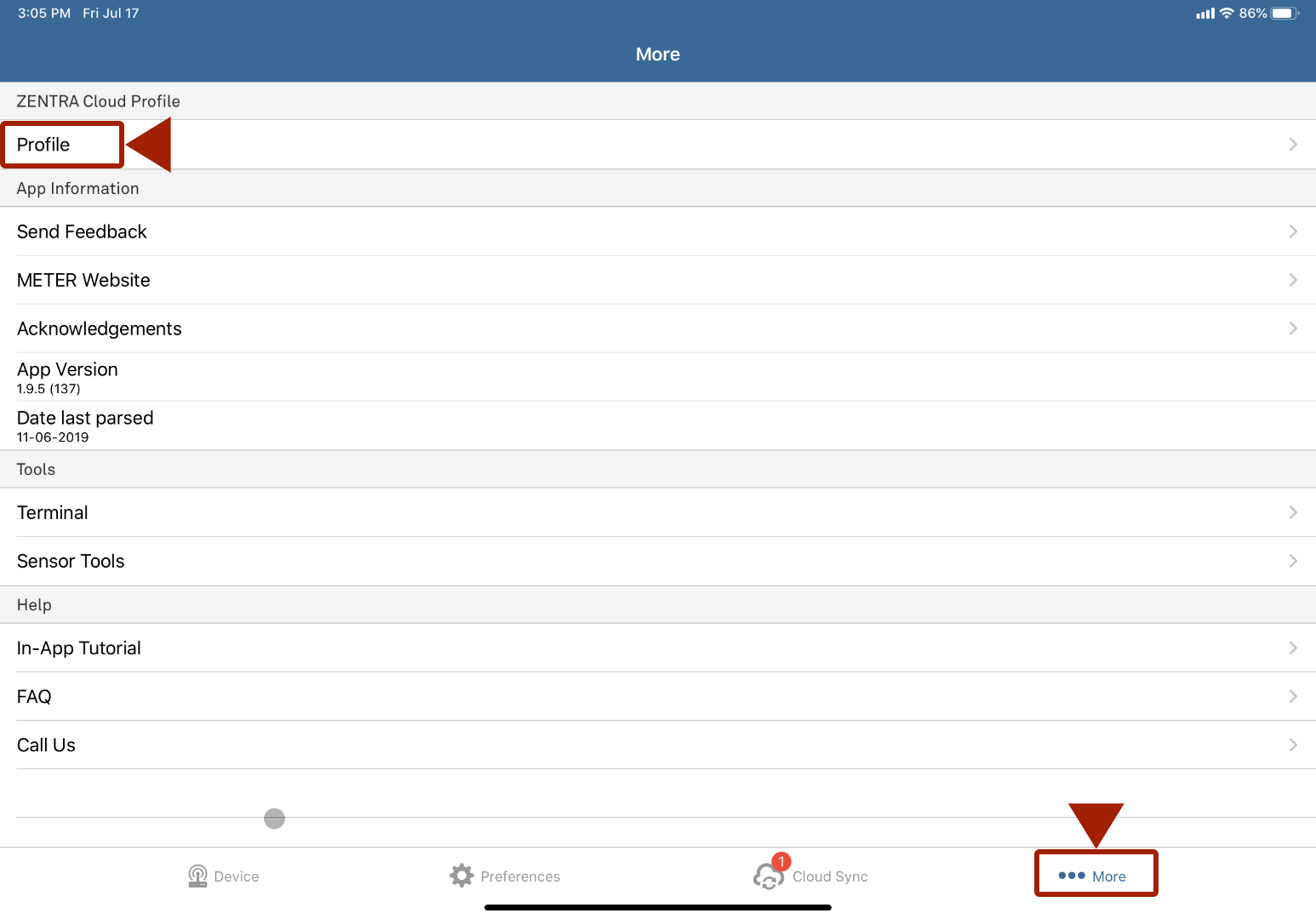
ZENTRA Cloudのログインとパスワードを入力します。
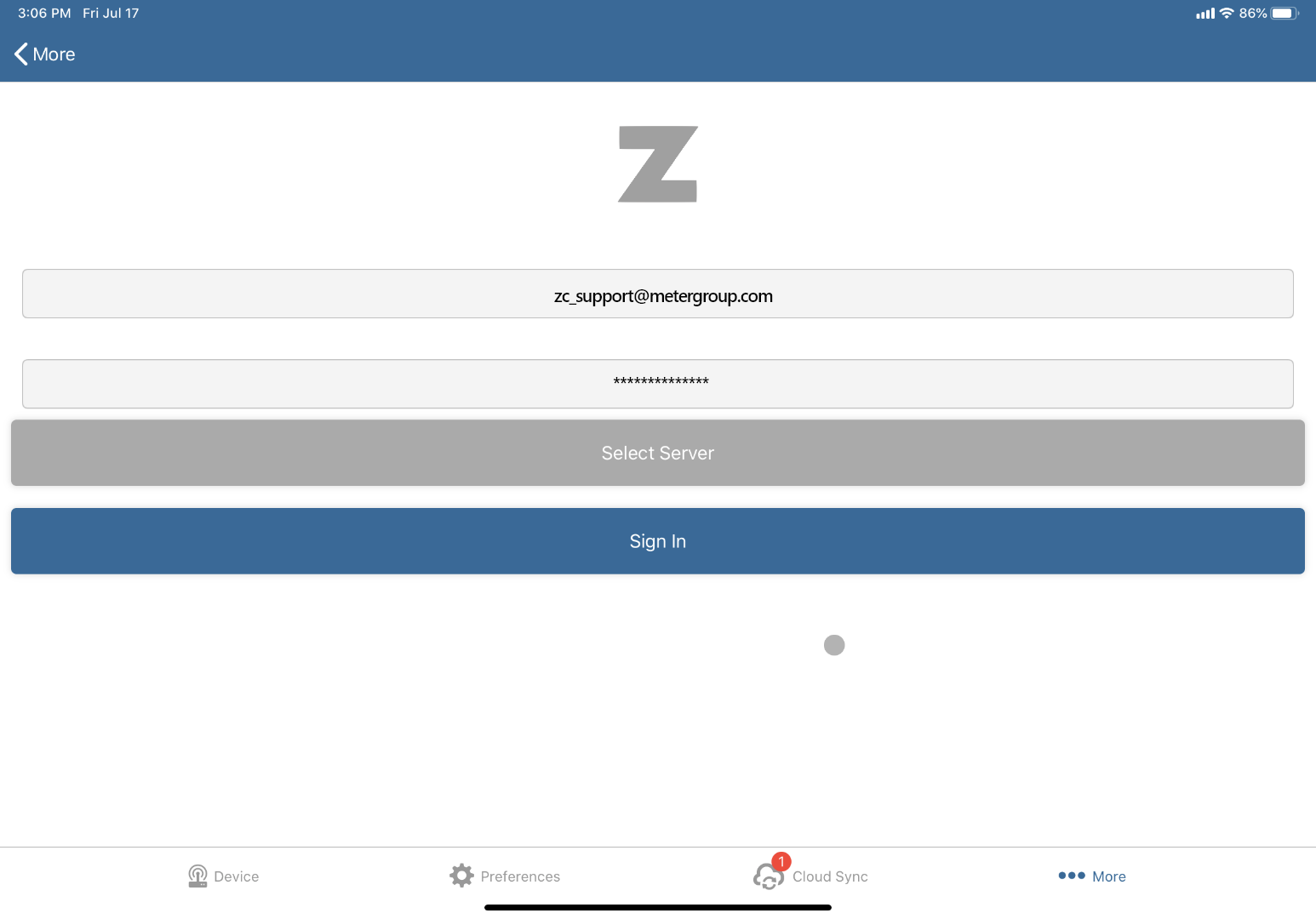
サーバーを選択し、サインインボタンをクリックします。
- 中国のお客様はzentracloud.cnをご選択ください。
- TAHMOお客様はtahmo.zentracloud.comをご選択ください。
- その他のお客様はzentracloud.comをご選択ください。
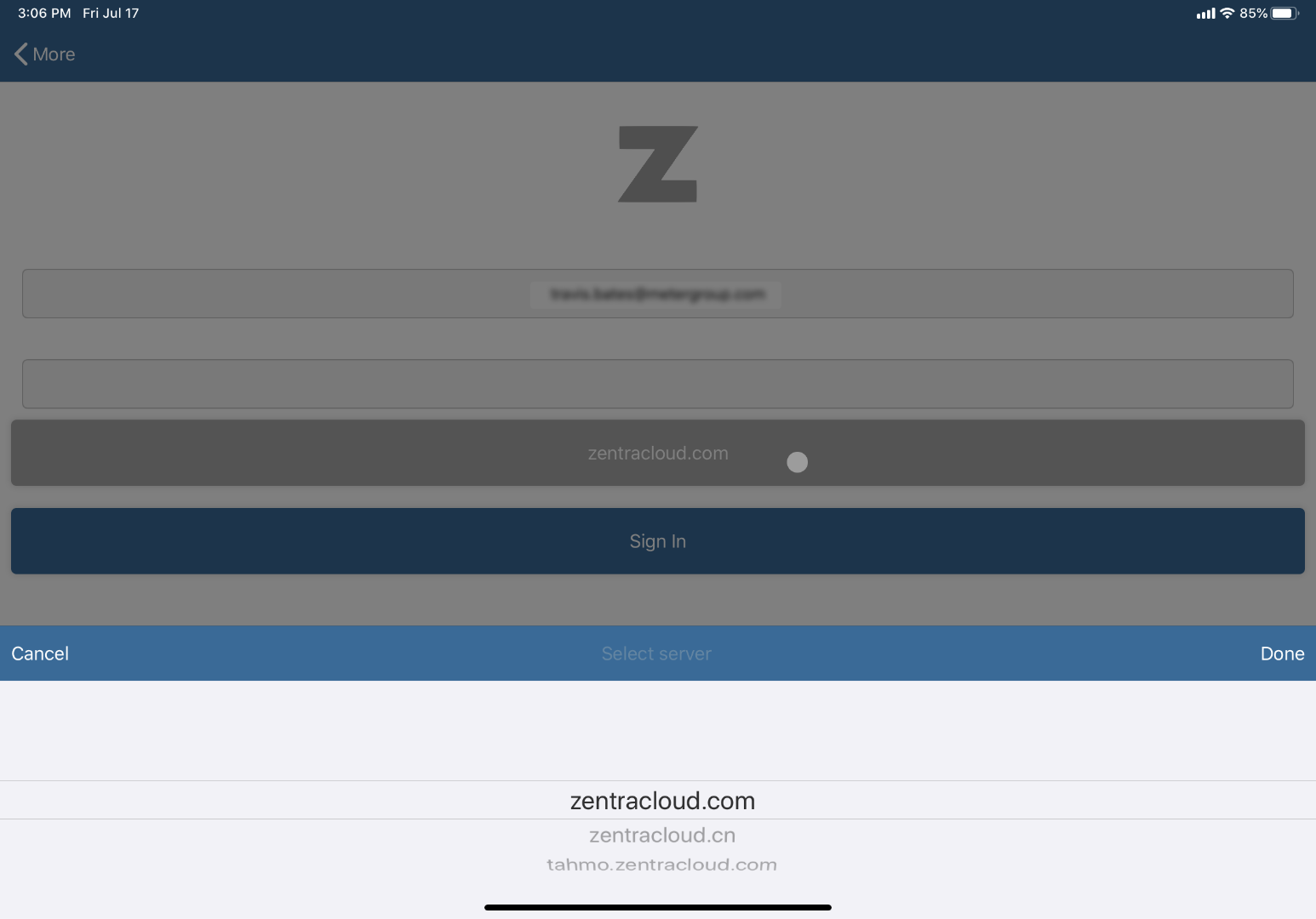
もう一つアカウントを追加するには、右上の+アイコンをクリックします。

デバイスに接続します。 接続したらアップロード ボタンをクリックします。

デバイスから新しいデータ のみをダウンロードするかすべてのデータをダウンロードするか選びます。 準備ができたらダウンロード開始 ボタンをクリックします。
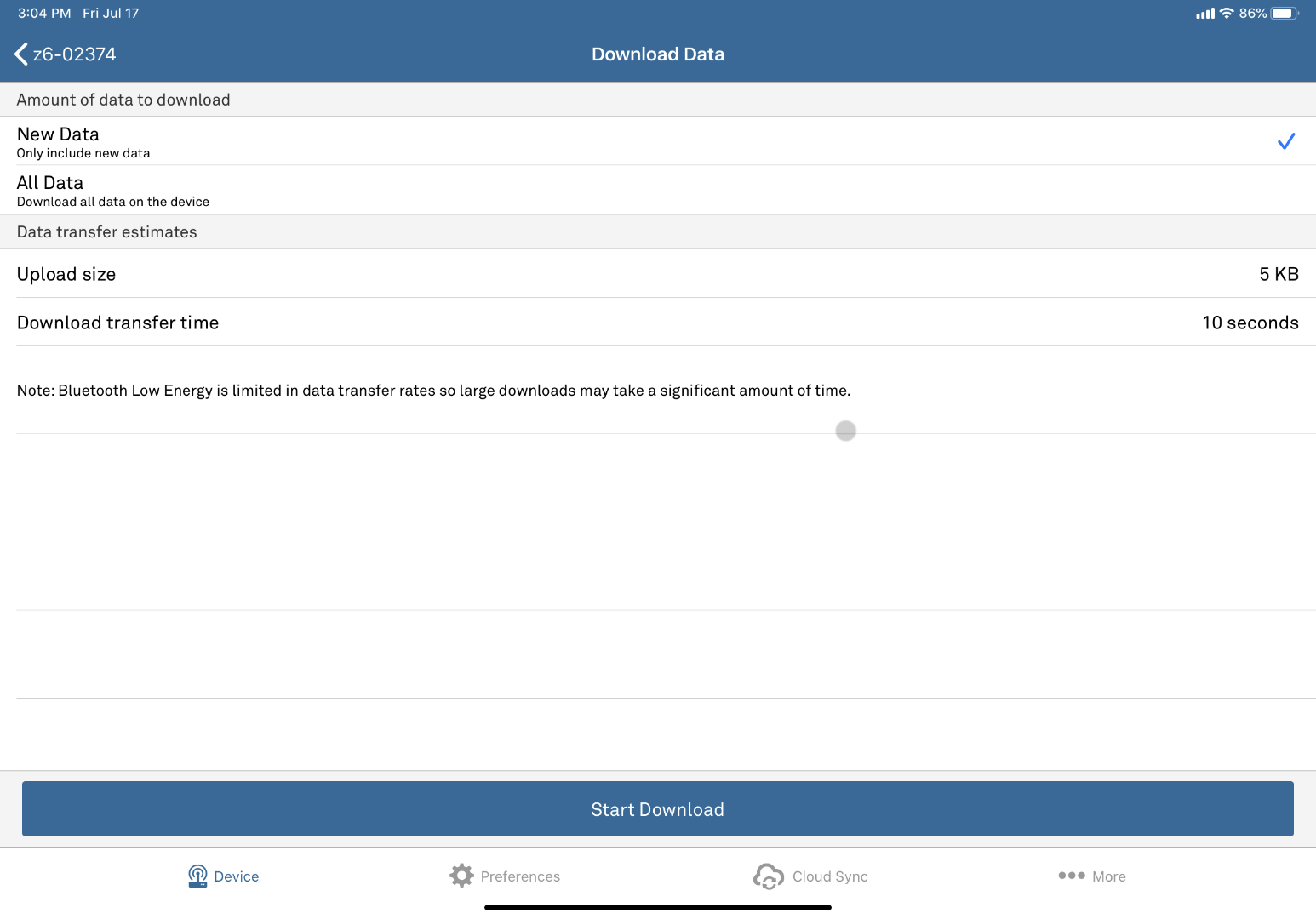
ダウンロードが完了すると、データは自動的にZENTRA Cloudと同期します。 アップロードの状況は、クラウド同期ページで見ることができます。 アップロードは3つのステータスのうちの1つが示されます。 実行中、保留中、完了。
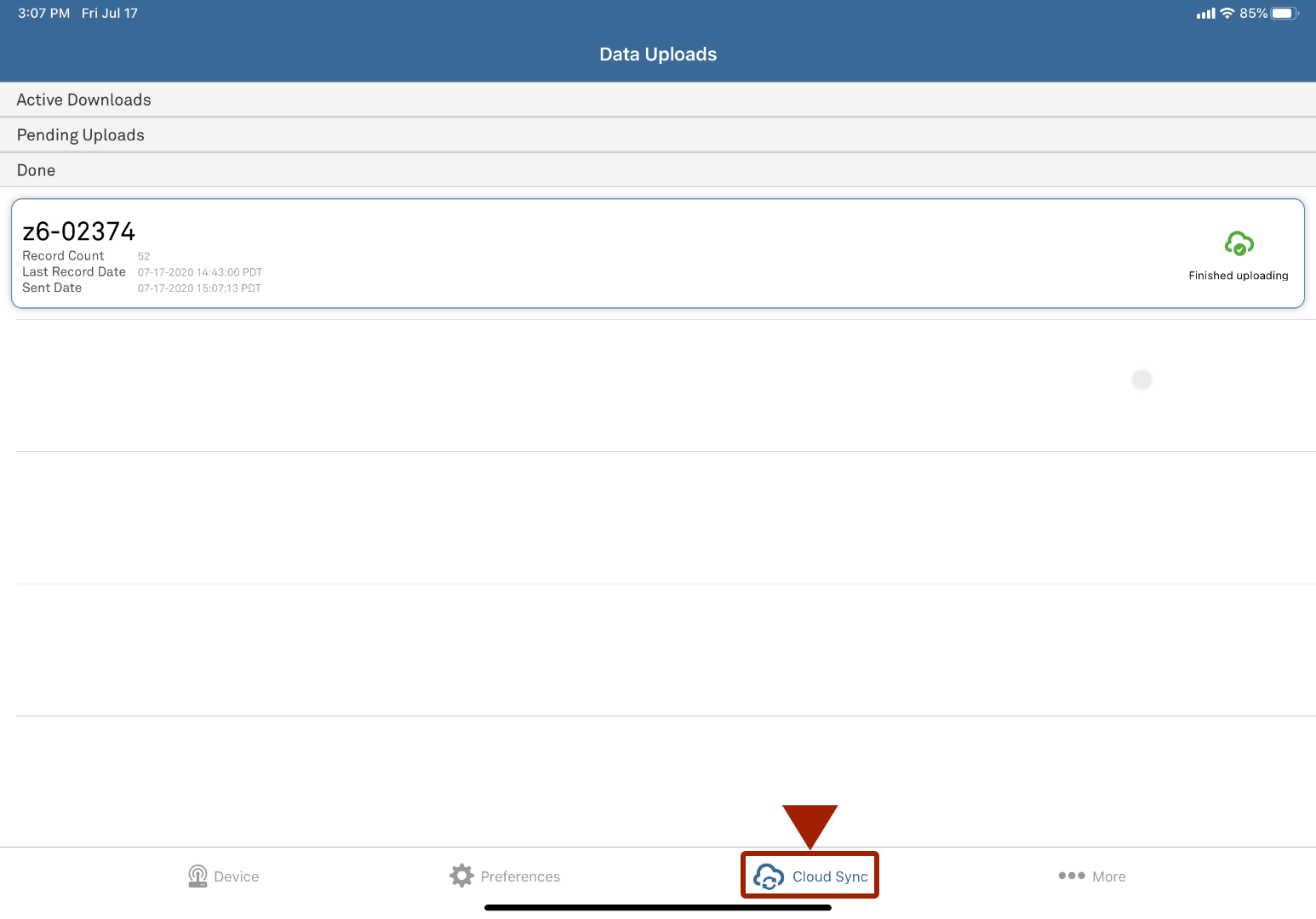
ZENTRA Utility Mobile (Android)
アプリを開いて左上のアイコンをクリックしてメニューを開きプロファイルを選択します。
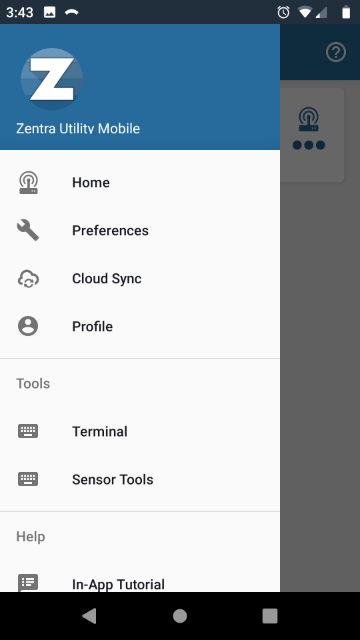
ZENTRA Cloudのログインとパスワードを入力します。
サーバーを選択し、サインインボタンをクリックします。
- 中国のお客様はzentracloud.cnをご選択ください。
- TAHMOのお客様はtahmo.zentracloud.comをご選択ください。
- その他ののお客様はzentracloud.comをご選択ください。

もう一つアカウントを追加するには、右上の+アイコンをクリックします。
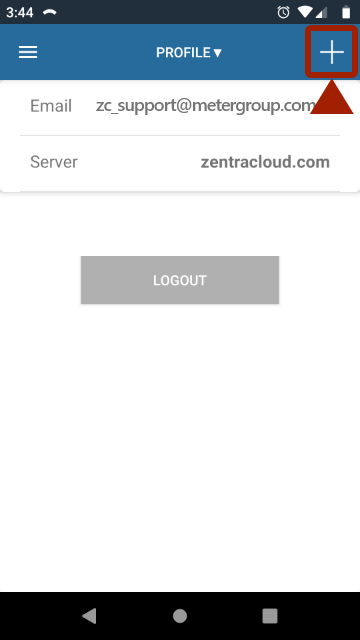
デバイスに接続します。 接続したらアップロード ボタンをクリックします。
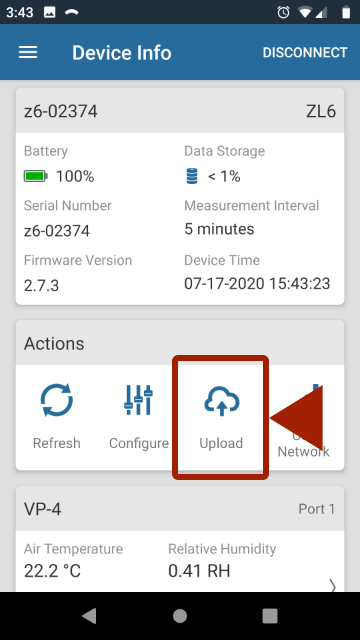
デバイスから新しいデータ のみをダウンロードするかすべてのデータをダウンロードするか選びます。 ダウンロードのサイズとダウンロード転送時間が表示されます。 準備ができたらダウンロード開始 ボタンをクリックします。
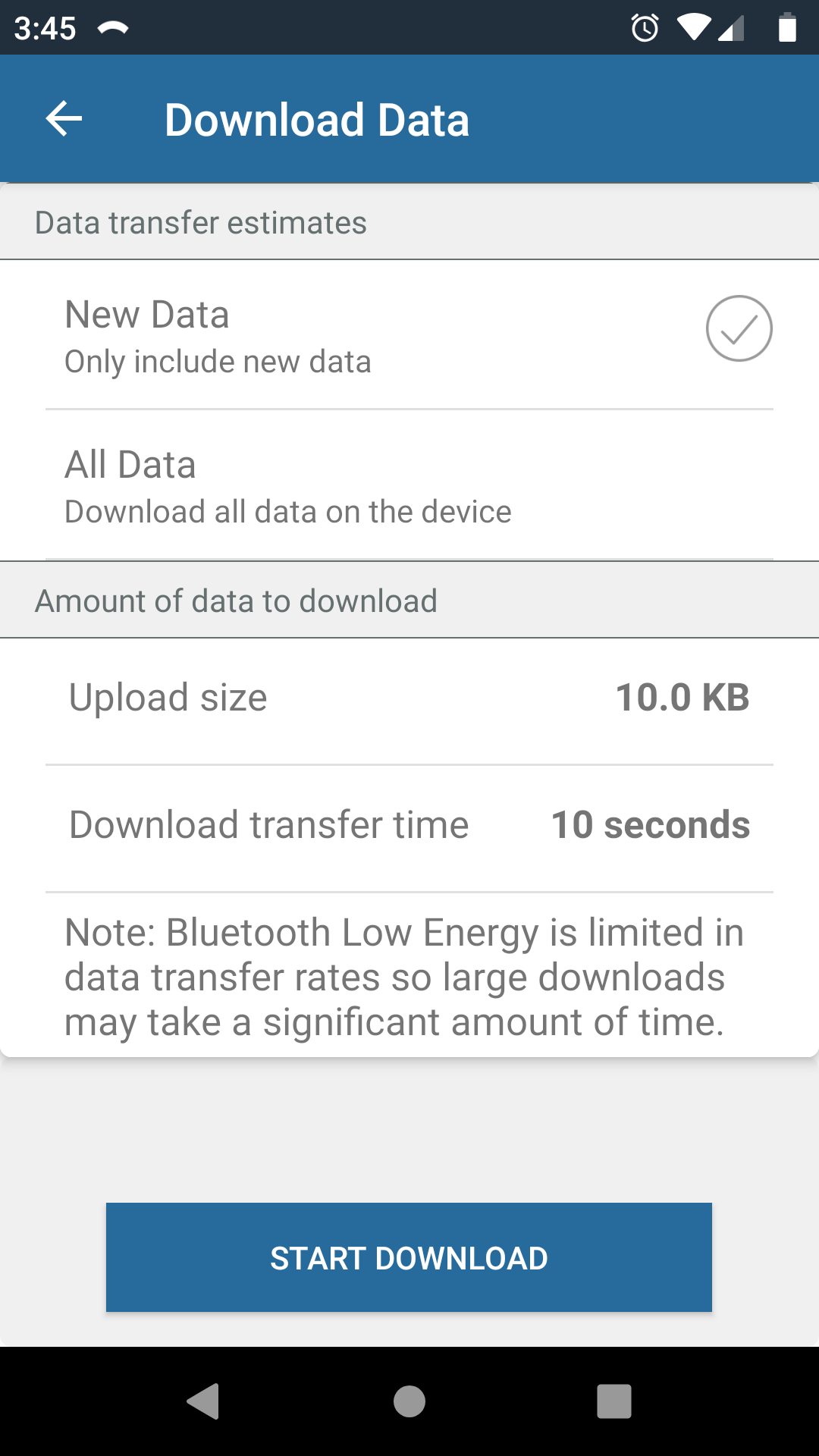
ダウンロードが完了すると、データは自動的にZENTRA Cloudと同期します。 アップロードの状況は、クラウド同期ページで見ることができます。 アップロードは3つのステータスのうちの1つが示されます。 実行中、保留中、完了。
ダウンロードが完了すると、データは自動的にZENTRA Cloudと同期します。 アップロードの状況は、クラウド同期 ページで見ることができます。
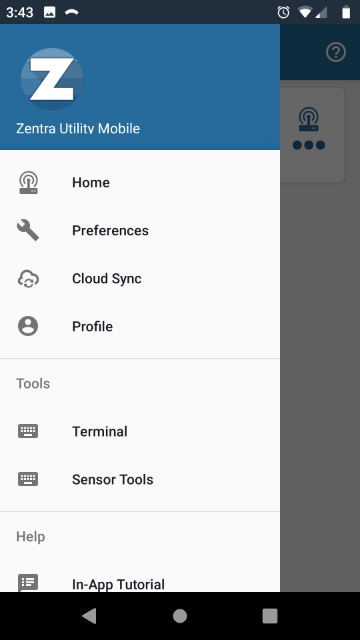
アップロードは3つのステータスのうちの1つが示されます。 実行中、保留中、完了。