Data Collection & Telemetry
Overview
Update Hardware
Module and SIM Update Guides
Module Identification
Module Swap Wizard
SIM Swap Wizard
AT&T / T-Mobile Configuration Guide
Verizon Configuration Guide
Worldwide H1 SIM Configuration Guide
SIM Replacement Instructions
Wi-Fi Configuration Guide
Firmware Update
Troubleshoot
ZL6 Troubleshooting Guide
ATMOS 41W Troubleshooting Guide
EM60G Troubleshooting Guide
EM50 Series Troubleshooting Guide
Communication Test
List Cellular Carriers
Test Button & Status Lights
Fix: Retroactively Enable LTE-M Bands for 4G in Europe
Sensor Current Draw Check - ZSC
App Location Permissions on iOS and Android
Coverage
Accessories
ZENTRA Cloud 1.0 (Classic)
Quick Start
Organizations
Account
Edit Account Profile
Update Account Password
Lost Password/Password Reset
Set Measurement Unit Preferences
Users
Devices
Device Inventory
Edit Device
Re-provision ZL6 to European Server
Add Device
Remove Device
Time-zone and Location Override
Calibrations
Downloads
Dashboard
Enable Chart Status
Create Custom Charts
Color Picklist
Add Traces to Chart
Chart Stats
Print Charts
Set a Target Range
Lock Chart Axes
Chart Date Range Picker [NEW]
Download Chart Data
Notifications
Models
Daily Light Integral
Ground Water Elevation
Ground Water Depth
Plant Available Water
Daily Light Photoperiod
Chill Hours
Growing Degree Days
Create a Model
Evapotranspiration
Subscriptions
API
US Server API
EU Server API
TAHMO Server API
Push API
R Package
API Troubleshoot
AgWeatherNet & DAS
Manage API Keys
Error Codes
Applications
FAQ
Accessibility
Release Notes
ZENTRA Field
ZENTRA Cloud 2.0 (Beta)
Getting Started
User Account
Setup
Devices
Add Data Logger
Configure Data Logger
Device Map
Data Logger Charts
Download Data Logger
Logs
Archive
Dashboards
Explorer
Data
Projects
Alerts
Environment Models
Groundwater Elevation [2.0]
Groundwater Depth [2.0]
Chill Hours [2.0]
Utah Chill Model [2.0]
Growing Degree Days [2.0]
Heat Index [2.0]
Heat Stress Wet Bulb Globe Temperature WBGT [2.0]
Wind Chill [2.0]
Evapotranspiration [2.0]
Leaf Wetness Amount of Water [2.0]
Daily Light Photoperiod [2.0]
Plant Available Water [2.0]
Daily Light Integral [2.0]
ZENTRA Cloud Beta Release Notes
Accessibility
Feedback
Privacy, Security, Terms & Conditions
Uptime Monitor
- All Categories
- ZENTRA Cloud 1.0 (Classic)
- Subscriptions
- Purchase a Subscription
Purchase a Subscription
To order device subscription plans select your username in the upper right and click subscriptions.

- Select your Username in the upper right-hand corner.
- Select Subscriptions from the dropdown menu.
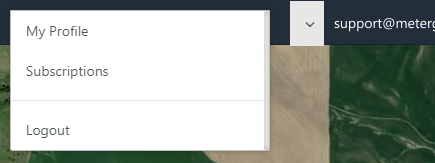
The status of subscriptions for the currently selected organization will be displayed under the Current Plan Period column in the table.
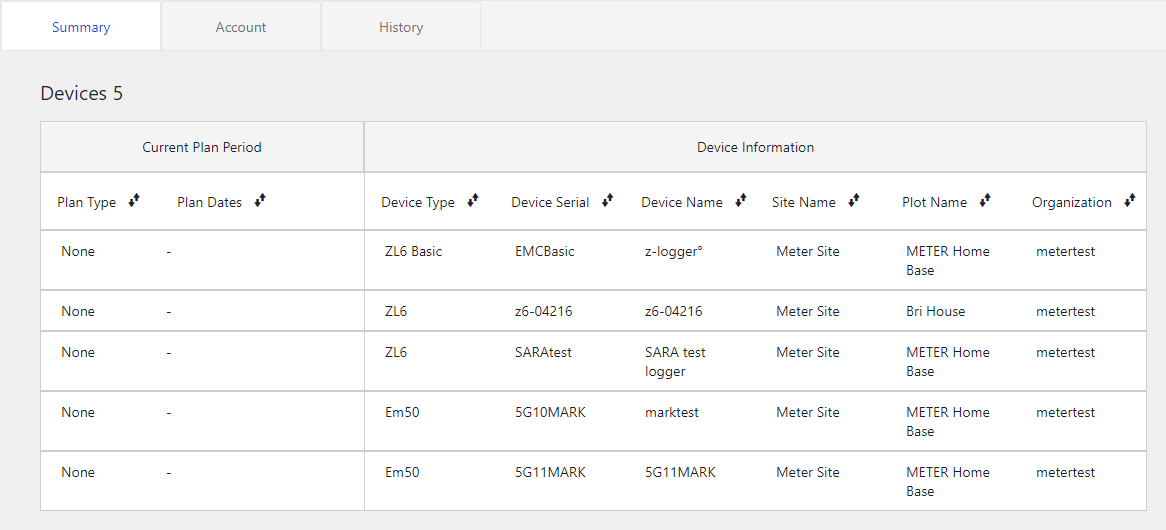
Click the Buy button.
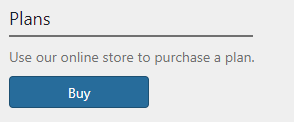
There are two subscription types and one subscription upgrade. The Standard plan is selected by default. The Standard plan is available for cellular and wifi devices. The 15-Minute Upload and Upgrade plans are specific to cellular devices. See plan descriptions here.

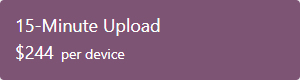
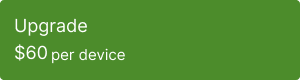
If purchasing subscriptions for devices across multiple organizations, select the additional organizations from the drop-down on the page.
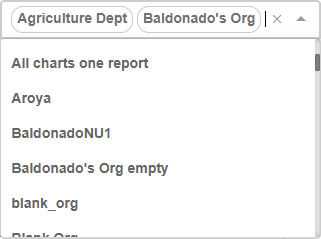
When a box is checked the plan type and subscription plan dates will be displayed under the New Plan Period column.
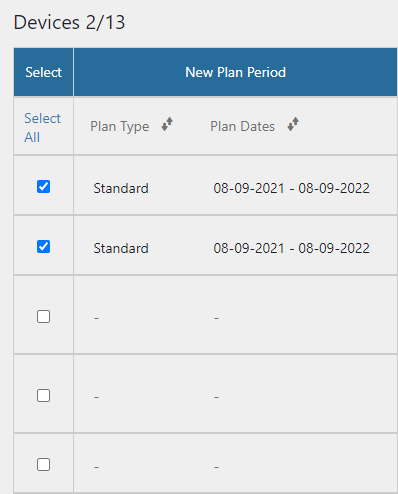
A summary window will show you the current total.
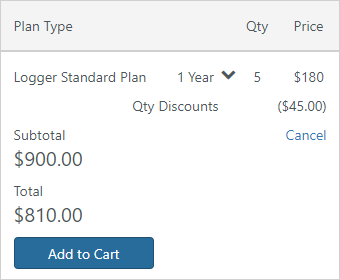
From the summary window, you can choose to buy multiple subscription years for the selected devices (up to three years maximum).
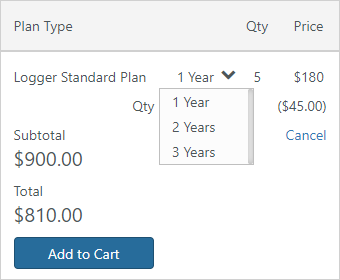
After clicking Add to Cart, the summary window will close and the cart will open in the sidebar.
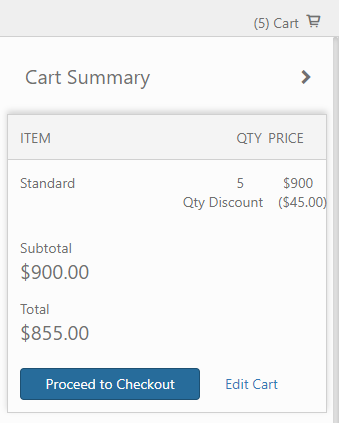
Pending subscriptions (devices with subscription items in the cart), will be shown in red text in the table to indicate they are awaiting checkout.
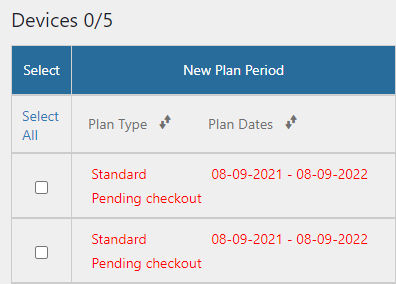
You can edit the items in your cart by removing them.
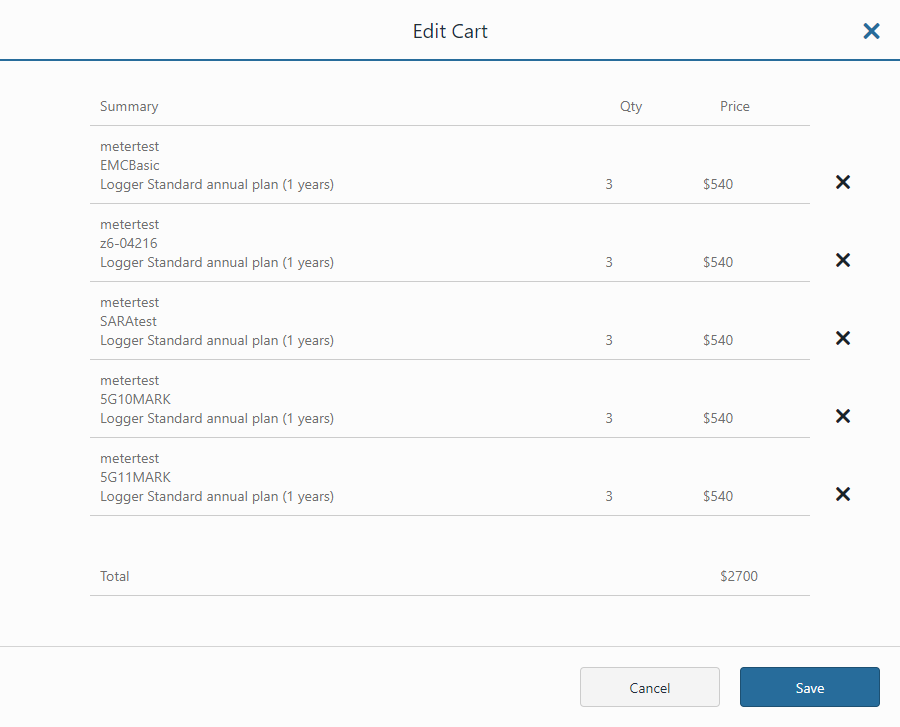
Proceed to Checkout to view an order summary and enter your payment information. Taxes and applicable discounts will be shown here.

At checkout, verify your contact and billing information, then enter your payment info.
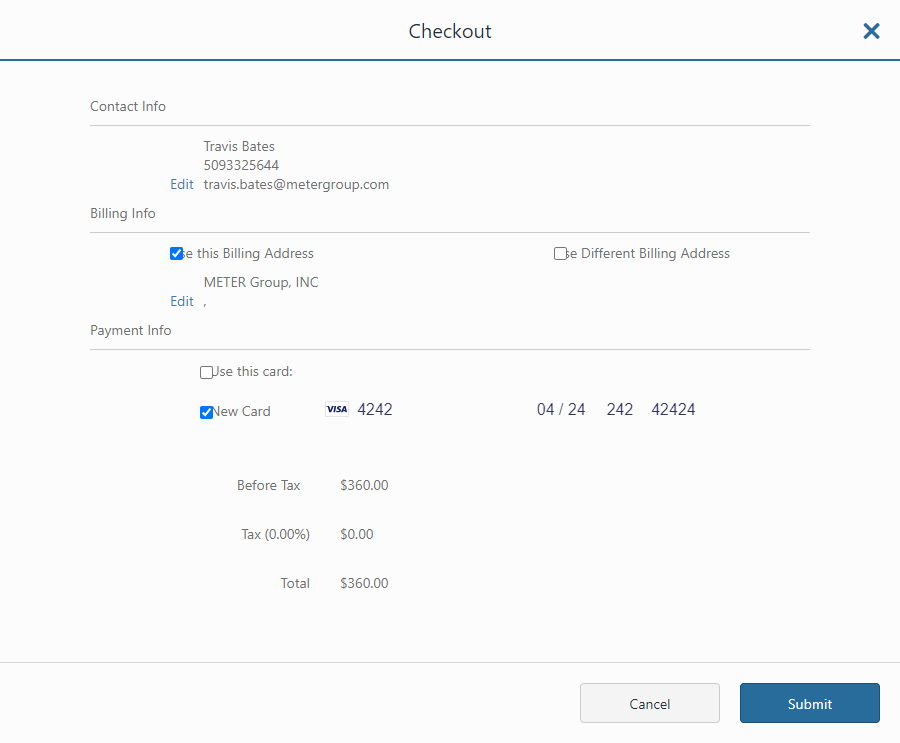
Purchase history and invoices can be viewed/downloaded from the History tab.
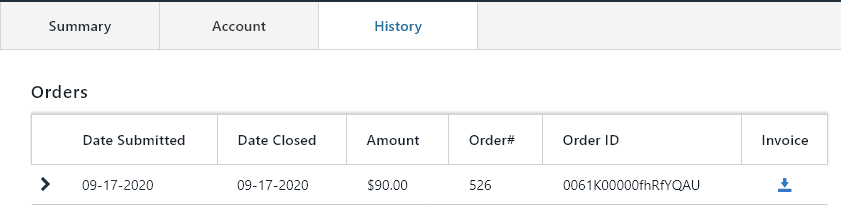
How did we do?
Use Credits
Redeem A Voucher
