Data Collection & Telemetry
Overview
Update Hardware
Module and SIM Update Guides
Module Identification
Module Swap Wizard
SIM Swap Wizard
AT&T / T-Mobile Configuration Guide
Verizon Configuration Guide
Worldwide H1 SIM Configuration Guide
SIM Replacement Instructions
Wi-Fi Configuration Guide
Firmware Update
Troubleshoot
ZL6 Troubleshooting Guide
ATMOS 41W Troubleshooting Guide
EM60G Troubleshooting Guide
EM50 Series Troubleshooting Guide
Communication Test
List Cellular Carriers
Test Button & Status Lights
Fix: Retroactively Enable LTE-M Bands for 4G in Europe
Sensor Current Draw Check - ZSC
App Location Permissions on iOS and Android
Coverage
Accessories
ZENTRA Cloud 1.0 (Classic)
Quick Start
Organizations
Account
Edit Account Profile
Update Account Password
Lost Password/Password Reset
Set Measurement Unit Preferences
Users
Devices
Device Inventory
Edit Device
Re-provision ZL6 to European Server
Add Device
Remove Device
Time-zone and Location Override
Calibrations
Downloads
Dashboard
Enable Chart Status
Create Custom Charts
Color Picklist
Add Traces to Chart
Chart Stats
Print Charts
Set a Target Range
Lock Chart Axes
Chart Date Range Picker [NEW]
Download Chart Data
Notifications
Models
Daily Light Integral
Ground Water Elevation
Ground Water Depth
Plant Available Water
Daily Light Photoperiod
Chill Hours
Growing Degree Days
Create a Model
Evapotranspiration
Subscriptions
API
US Server API
EU Server API
TAHMO Server API
Push API
R Package
API Troubleshoot
AgWeatherNet & DAS
Manage API Keys
Error Codes
Applications
FAQ
Accessibility
Release Notes
ZENTRA Field
ZENTRA Cloud 2.0 (Beta)
Getting Started
User Account
Setup
Devices
Add Data Logger
Configure Data Logger
Device Map
Data Logger Charts
Download Data Logger
Logs
Archive
Dashboards
Explorer
Data
Projects
Alerts
Environment Models
Groundwater Elevation [2.0]
Groundwater Depth [2.0]
Chill Hours [2.0]
Utah Chill Model [2.0]
Growing Degree Days [2.0]
Heat Index [2.0]
Heat Stress Wet Bulb Globe Temperature WBGT [2.0]
Wind Chill [2.0]
Evapotranspiration [2.0]
Leaf Wetness Amount of Water [2.0]
Daily Light Photoperiod [2.0]
Plant Available Water [2.0]
Daily Light Integral [2.0]
ZENTRA Cloud Beta Release Notes
Accessibility
Feedback
Privacy, Security, Terms & Conditions
Uptime Monitor
Table of Contents
- All Categories
- Data Collection & Telemetry
- Update Hardware
- Module Identification
Module Identification
There are several ways to identify the radio module in your METER Group data logger. By the Label, via Software, or Visual inspection.
There are multiple ways to identify the radio module in your METER Group data logger. By the Label, via Software, or Visual inspection.
Label
You can identify the module type by checking the label located on the inside of the data logger door panel (ZL6, EM60G, EM50G), or by removing the rain funnel on the ATMOS 41W.
ZL6, EM60G, EM50G
- Open the data logger enclosure.
- Look for a label near the top of the inside door that lists the module name.
ATMOS 41W
- To remove the funnel, press the rain funnel down to compress the internal spring. Twist the funnel counter-clockwise to unlock it from the ATMOS 41W base.
- Look for a label on the side of the ATMOS 41W base.
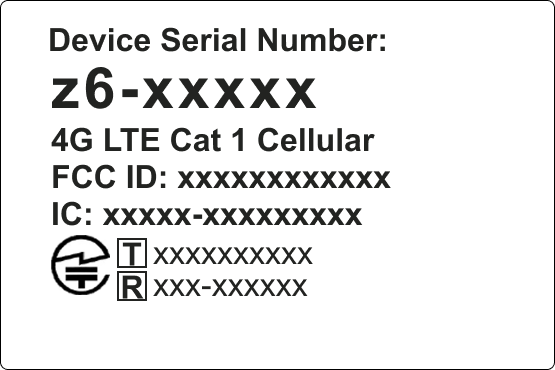
Software
ZENTRA Utility Mobile
You can identify the Module Type, SIM Type, and Profile with ZENTRA Utility Mobile (ZL6, ATMOS 41W, EM60G).
- Press the Test button on the data logger to activate the Bluetooth communications.
- Open ZENTRA Utility Mobile.
- Tap the device on the Connect screen to connect to it.
- Tap More in the Navigation bar.
- Select Device Tools.
- Select Update Communication Hardware.
The Update Communications Hardware screen will display the Module Type, SIM Type, and Profile configuration for the hardware.
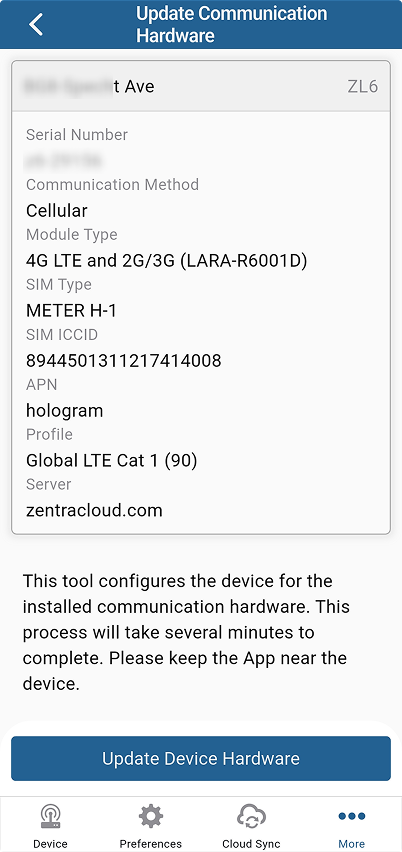
ZENTRA Utility
You can identify the Module Type and SIM Number with ZENTRA Utility (ZL6, ATMOS 41W, EM60G).
- Plug in the USB to Micro-USB cable between your laptop and the data logger.
- The COM port should list the connected device.
- Click the Connect button to connect to the device currently selected in the COM port dropdown menu. If the device fails to connect, click the COM port dropdown to select a different device.
- Click Settings in the toolbar.
- Click the Communication Settings tab.
- The Communication Settings tab will display the Module Type and SIM number.
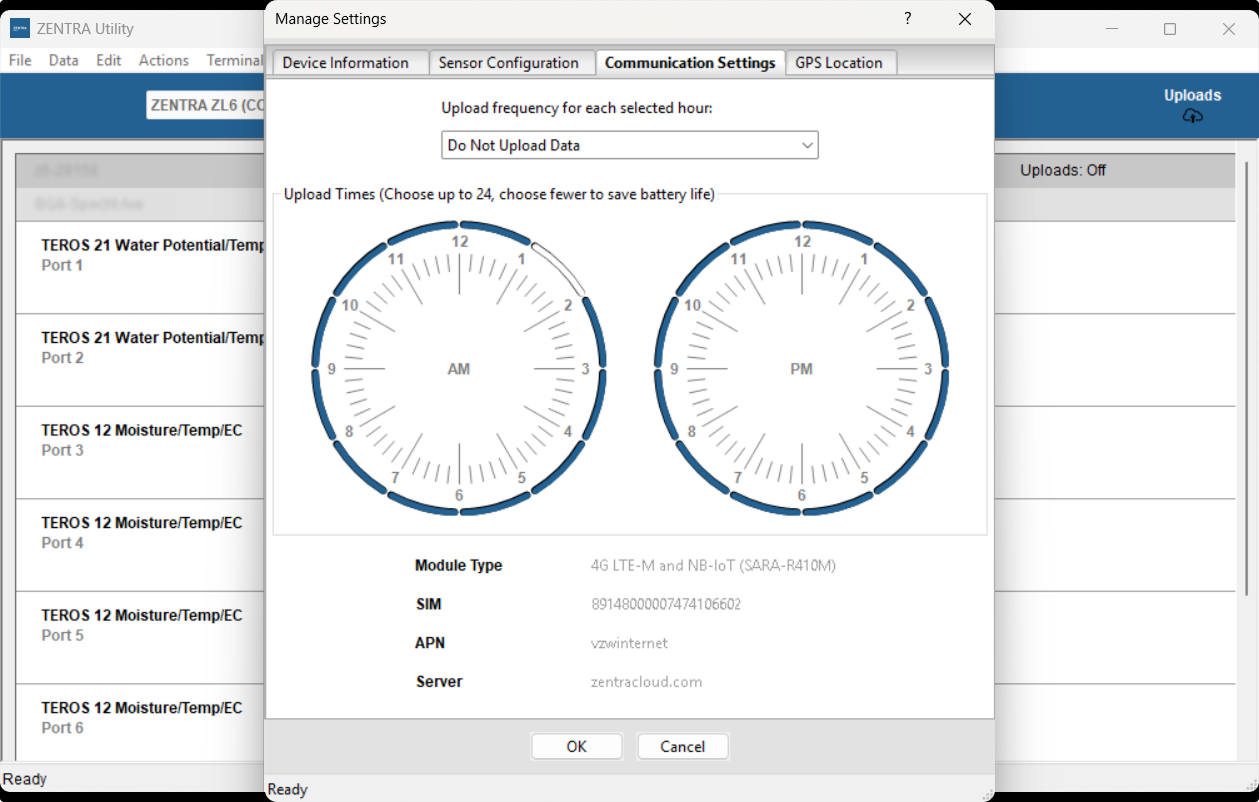
ZENTRA Cloud
You can identify the Module Type and SIM Number with ZENTRA Cloud (ZL6, ATMOS 41W, EM60G, EM50G).
- Log in to zentracloud.com
- Click Device Configuration from the devices menu.
- Click the Communication Settings tab.
- Scroll to the bottom of the page.
The Communication Settings tab will display the Module Type and SIM number.
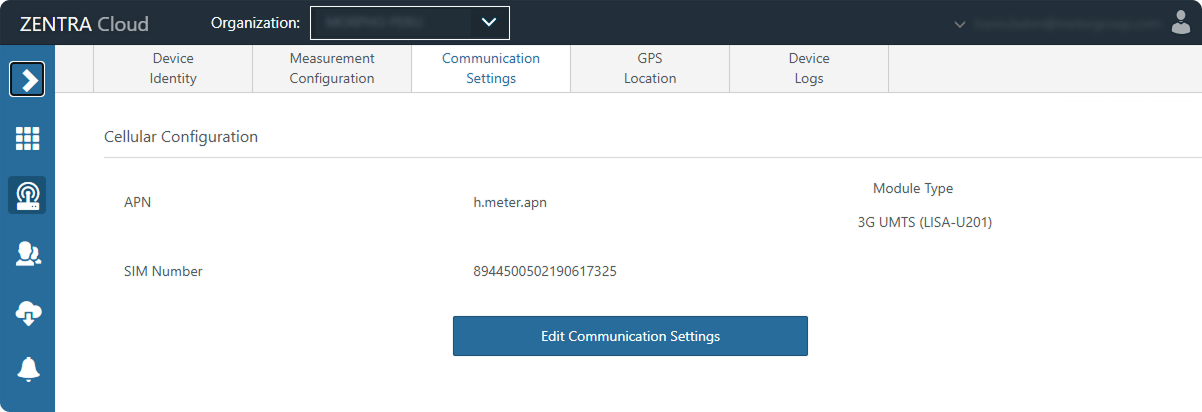
Visual
You can disassemble the data logger to visually identify the installed hardware.
ZL6, EM60G
- Disassemble
- Remove the four screws holding the Printed Circuit Board (PCB) to the data logger case.
- Flip the PCB board over to look at the back.
ATMOS 41W
- Disassemble
- To remove the funnel, press the rain funnel down to compress the internal spring. Twist the funnel counter-clockwise to unlock it from the ATMOS 41W base.
- Unscrew the battery cap and gently unplug the battery pack wire.
- Unscrew the rain gauge assembly and turn it on its side to look at the PCB board underneath.
Module Types: ZL6, EM60G, ATMOS 41W
Module | Wireless Technology |
LISA | 3G |
SARA | 4G |
LARA | 4G |
NINA | Wi-Fi |
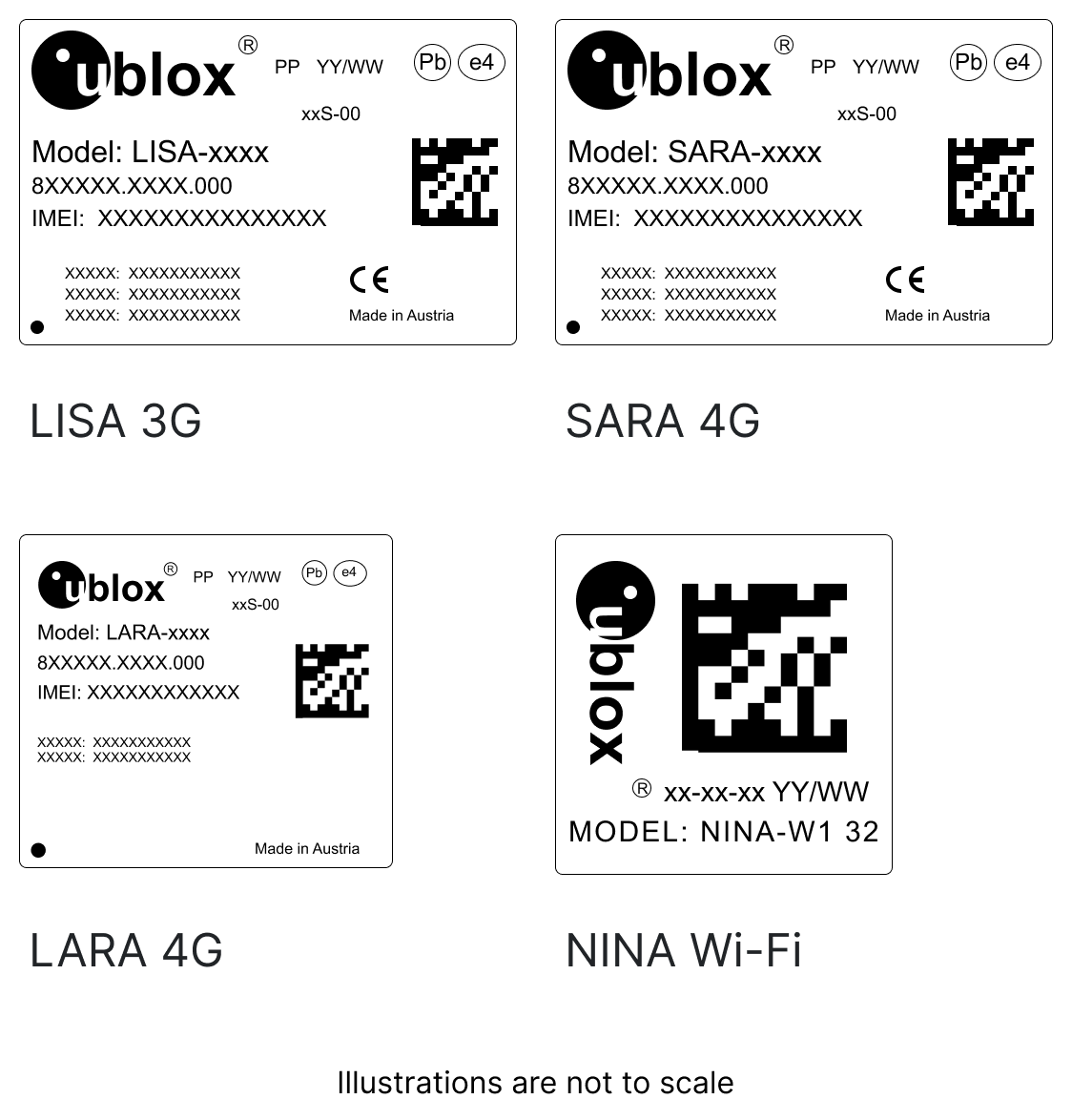
EM50G
- Disassemble
- Remove the four screws holding the Printed Circuit Board (PCB) to the data logger case.
- Flip the PCB board over to look at the back.
Module Types: EM50G
Module | Wireless Technology |
G24 | 2G |
H24 | 3G |

How did we do?
Module and SIM Update Guides
Module Swap Wizard
