Data Collection & Telemetry
Overview
Update Hardware
Module and SIM Update Guides
Module Identification
Module Swap Wizard
SIM Swap Wizard
AT&T / T-Mobile Configuration Guide
Verizon Configuration Guide
Worldwide H1 SIM Configuration Guide
SIM Replacement Instructions
Wi-Fi Configuration Guide
Firmware Update
Troubleshoot
ZL6 Troubleshooting Guide
ATMOS 41W Troubleshooting Guide
EM60G Troubleshooting Guide
EM50 Series Troubleshooting Guide
Communication Test
List Cellular Carriers
Test Button & Status Lights
Fix: Retroactively Enable LTE-M Bands for 4G in Europe
Sensor Current Draw Check - ZSC
App Location Permissions on iOS and Android
Coverage
Accessories
ZENTRA Cloud 1.0 (Classic)
Quick Start
Organizations
Account
Edit Account Profile
Update Account Password
Lost Password/Password Reset
Set Measurement Unit Preferences
Users
Devices
Device Inventory
Edit Device
Re-provision ZL6 to European Server
Add Device
Remove Device
Time-zone and Location Override
Calibrations
Downloads
Dashboard
Enable Chart Status
Create Custom Charts
Color Picklist
Add Traces to Chart
Chart Stats
Print Charts
Set a Target Range
Lock Chart Axes
Chart Date Range Picker [NEW]
Download Chart Data
Notifications
Models
Daily Light Integral
Ground Water Elevation
Ground Water Depth
Plant Available Water
Daily Light Photoperiod
Chill Hours
Growing Degree Days
Create a Model
Evapotranspiration
Subscriptions
API
US Server API
EU Server API
TAHMO Server API
Push API
R Package
API Troubleshoot
AgWeatherNet & DAS
Manage API Keys
Error Codes
Applications
FAQ
Accessibility
Release Notes
ZENTRA Field
ZENTRA Cloud 2.0 (Beta)
Getting Started
User Account
Setup
Devices
Add Data Logger
Configure Data Logger
Device Map
Data Logger Charts
Download Data Logger
Logs
Archive
Dashboards
Explorer
Data
Projects
Alerts
Environment Models
Groundwater Elevation [2.0]
Groundwater Depth [2.0]
Chill Hours [2.0]
Utah Chill Model [2.0]
Growing Degree Days [2.0]
Heat Index [2.0]
Heat Stress Wet Bulb Globe Temperature WBGT [2.0]
Wind Chill [2.0]
Evapotranspiration [2.0]
Leaf Wetness Amount of Water [2.0]
Daily Light Photoperiod [2.0]
Plant Available Water [2.0]
Daily Light Integral [2.0]
ZENTRA Cloud Beta Release Notes
Accessibility
Feedback
Privacy, Security, Terms & Conditions
Uptime Monitor
- All Categories
- ZENTRA Cloud 1.0 (Classic)
- Applications
- Monitor Device Battery Level
Monitor Device Battery Level
Configure a custom chart to monitor device battery level and to receive email notifications when the percentage drops below a set threshold.

Configure a custom chart to monitor device battery level and to receive email notifications when the percentage drops below a set threshold.
Steps:
- Create a new custom chart.
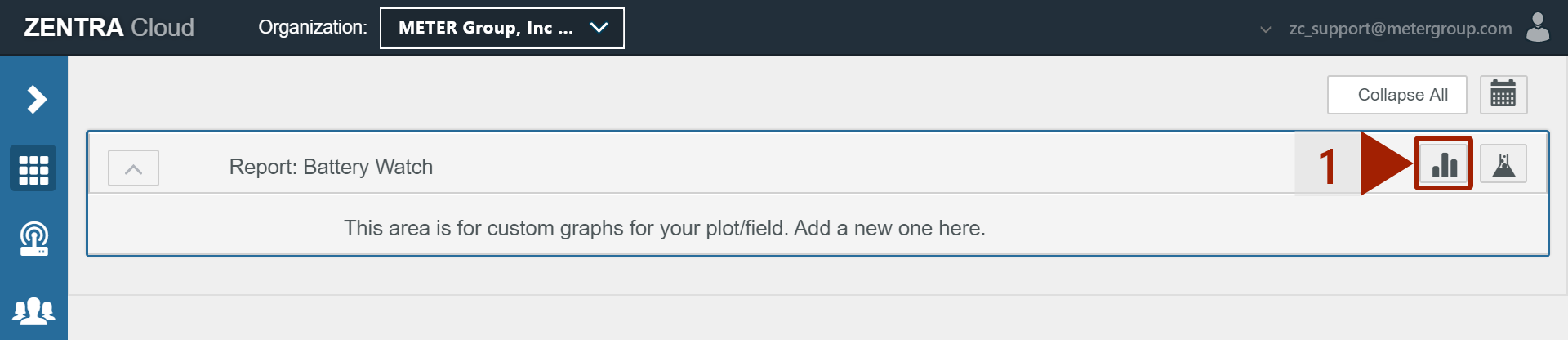
- Enter a name for the chart. Example: Battery Level.
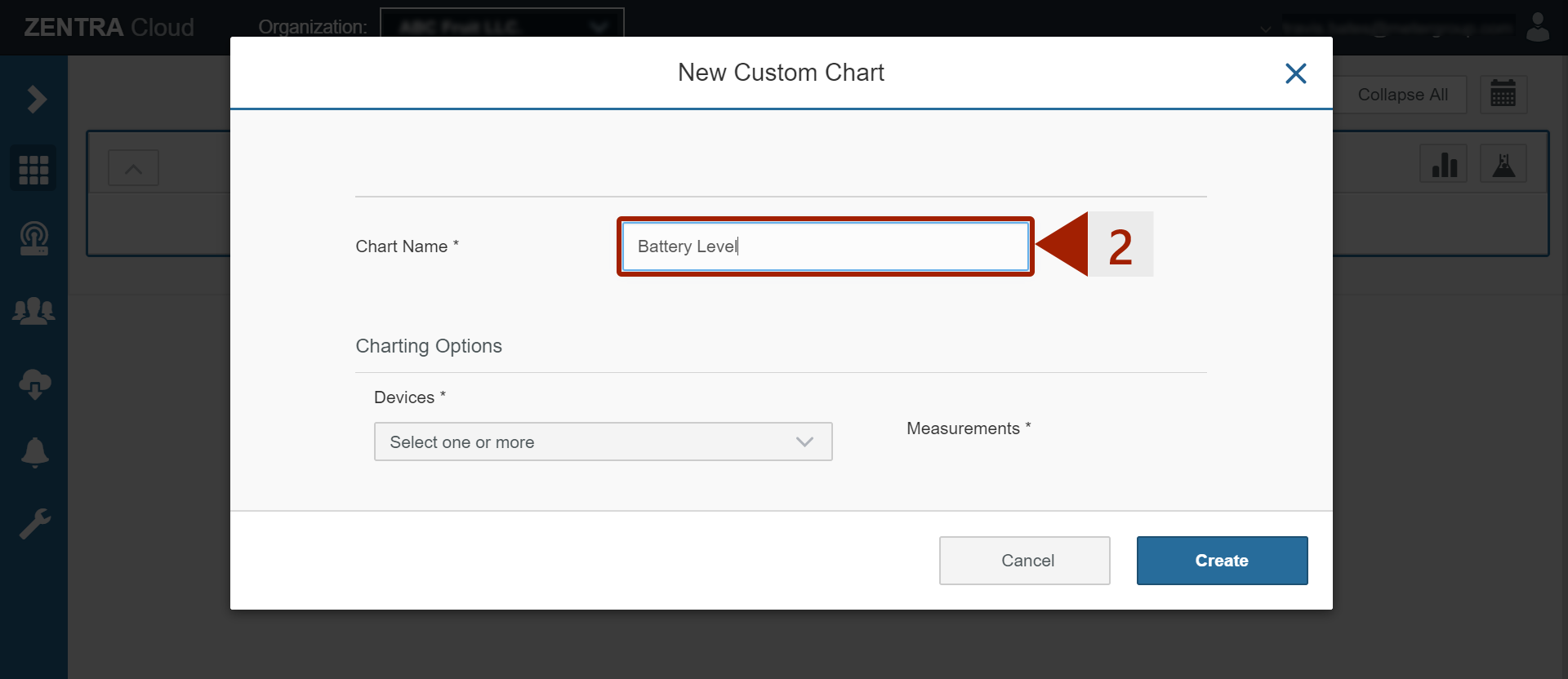
- Select the desired devices.
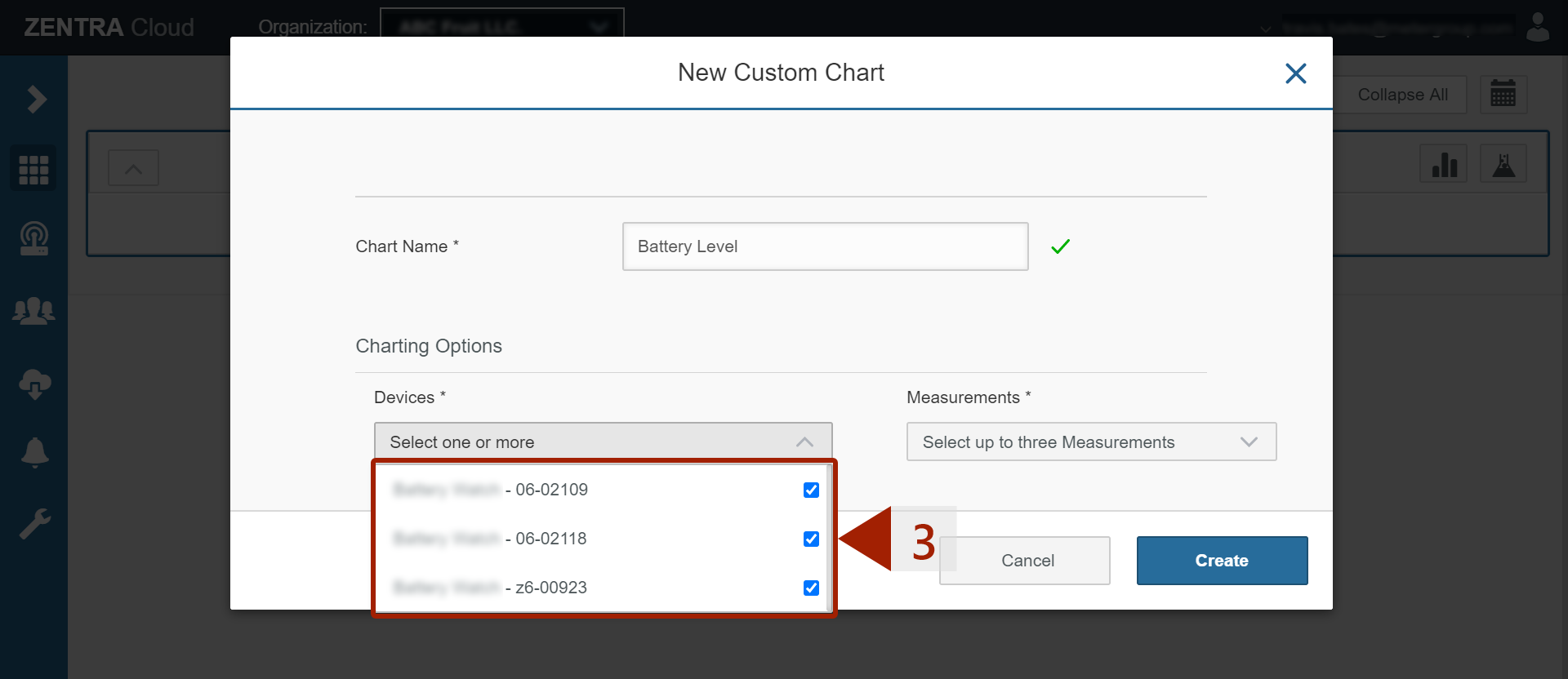
- Select "Battery Percent" from the measurements drop-down.
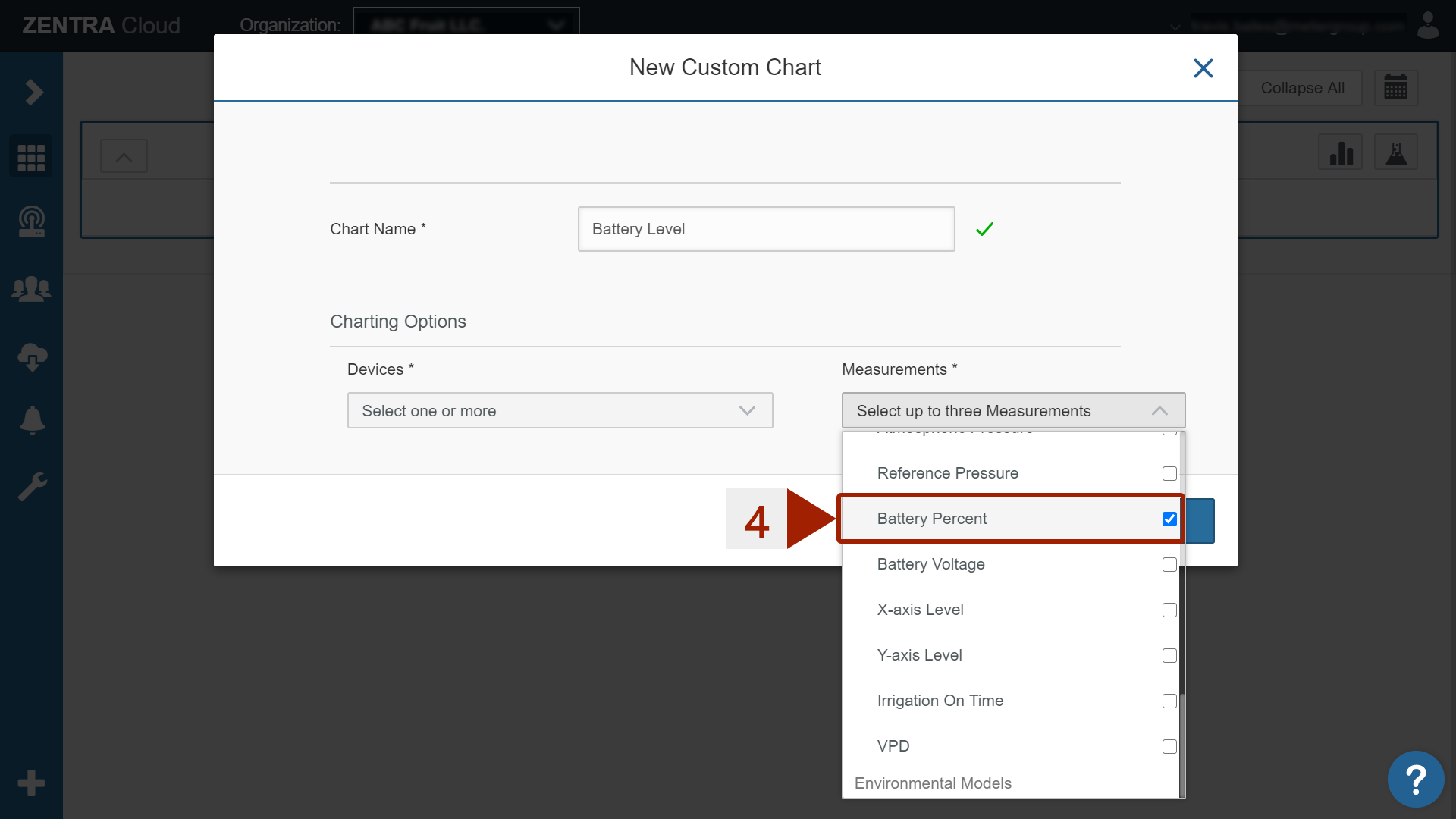
- Click Create to save the chart.
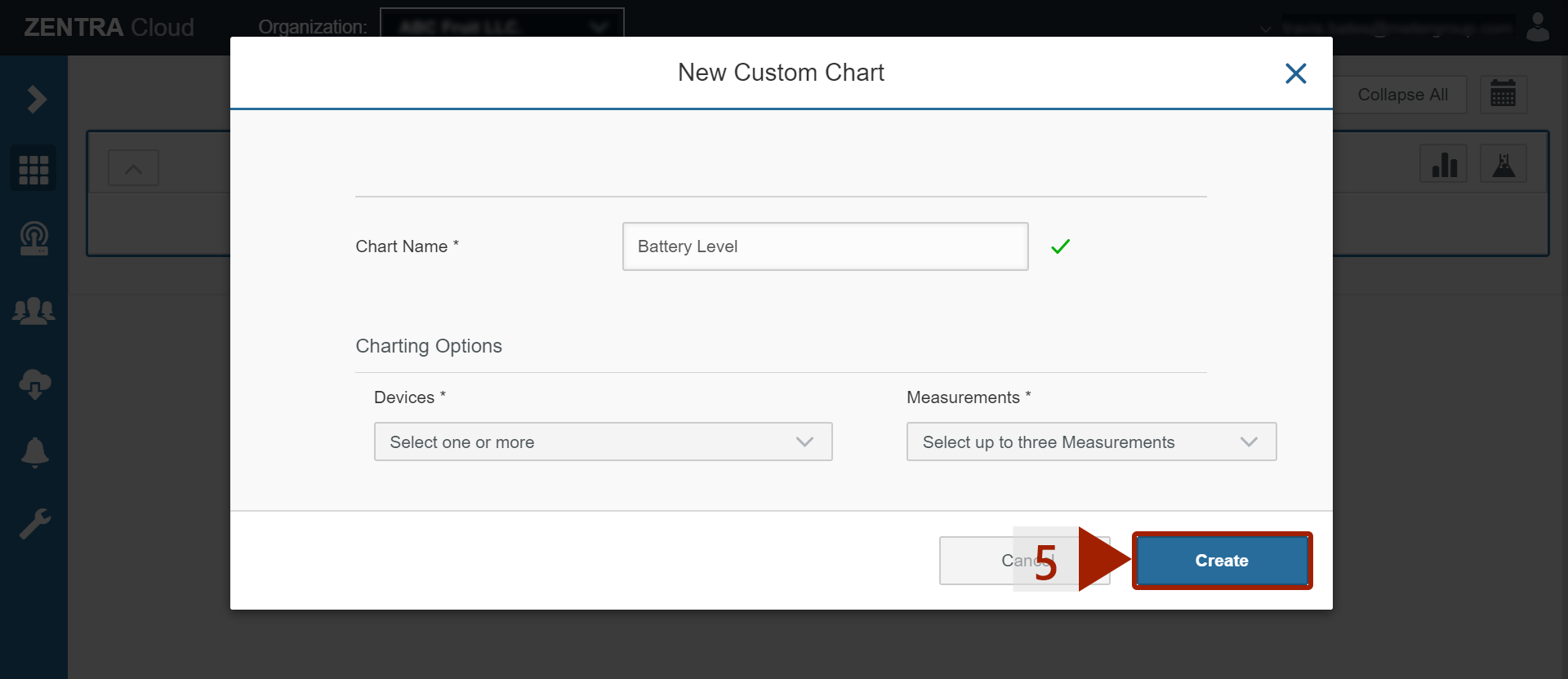
- Open the Target Ranges modal.
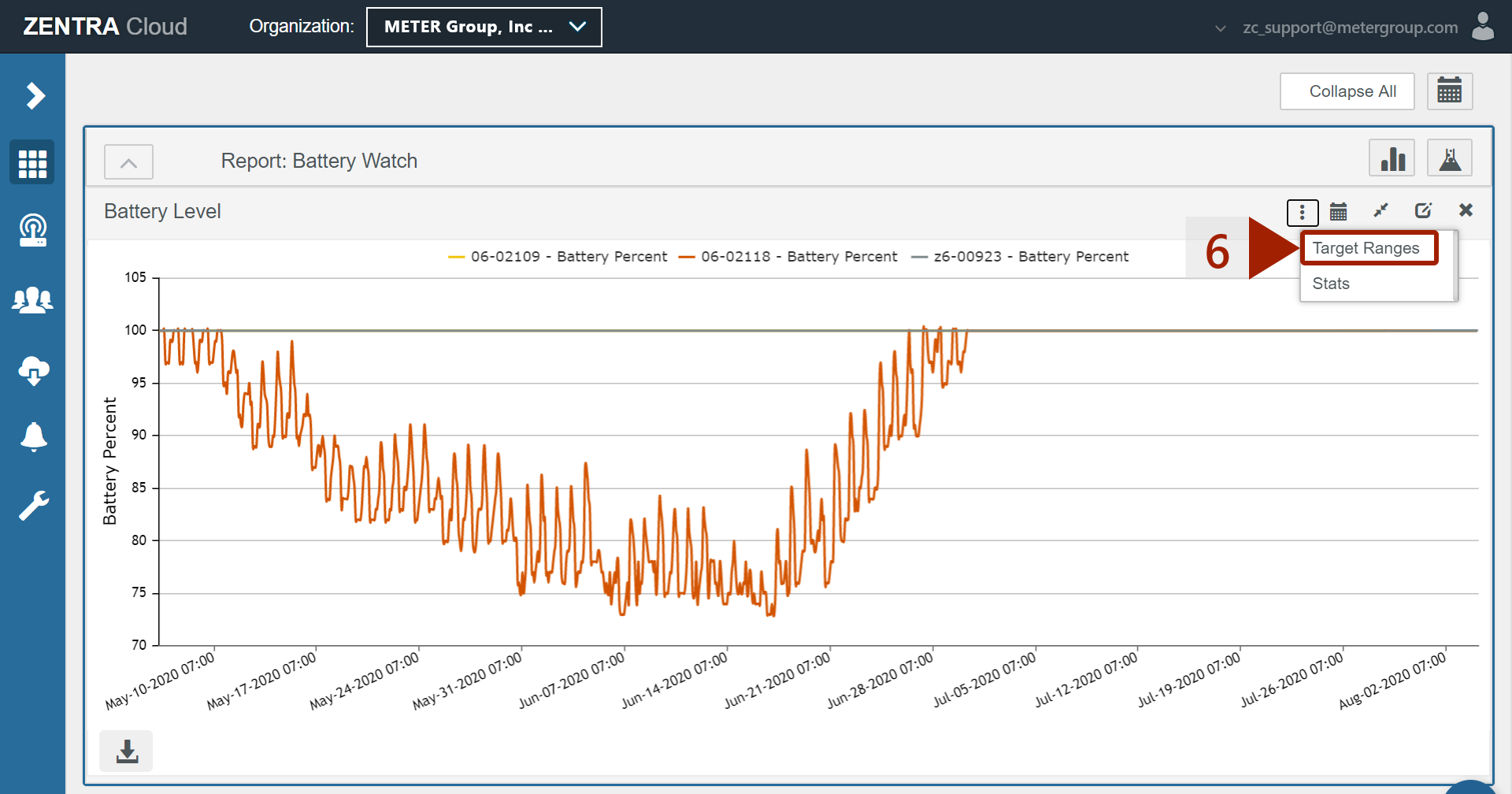
- Enter values for the ok battery level range and select a color. Example: 20 Lower, 100 Upper.
- Enter values for the low battery level range and select a color. Example: 0 Lower, 20 Upper.
- Toggle the Report Status on for the ok range.
- Toggle the individual battery traces on for the ok range.
- Click Accept to save the changes.
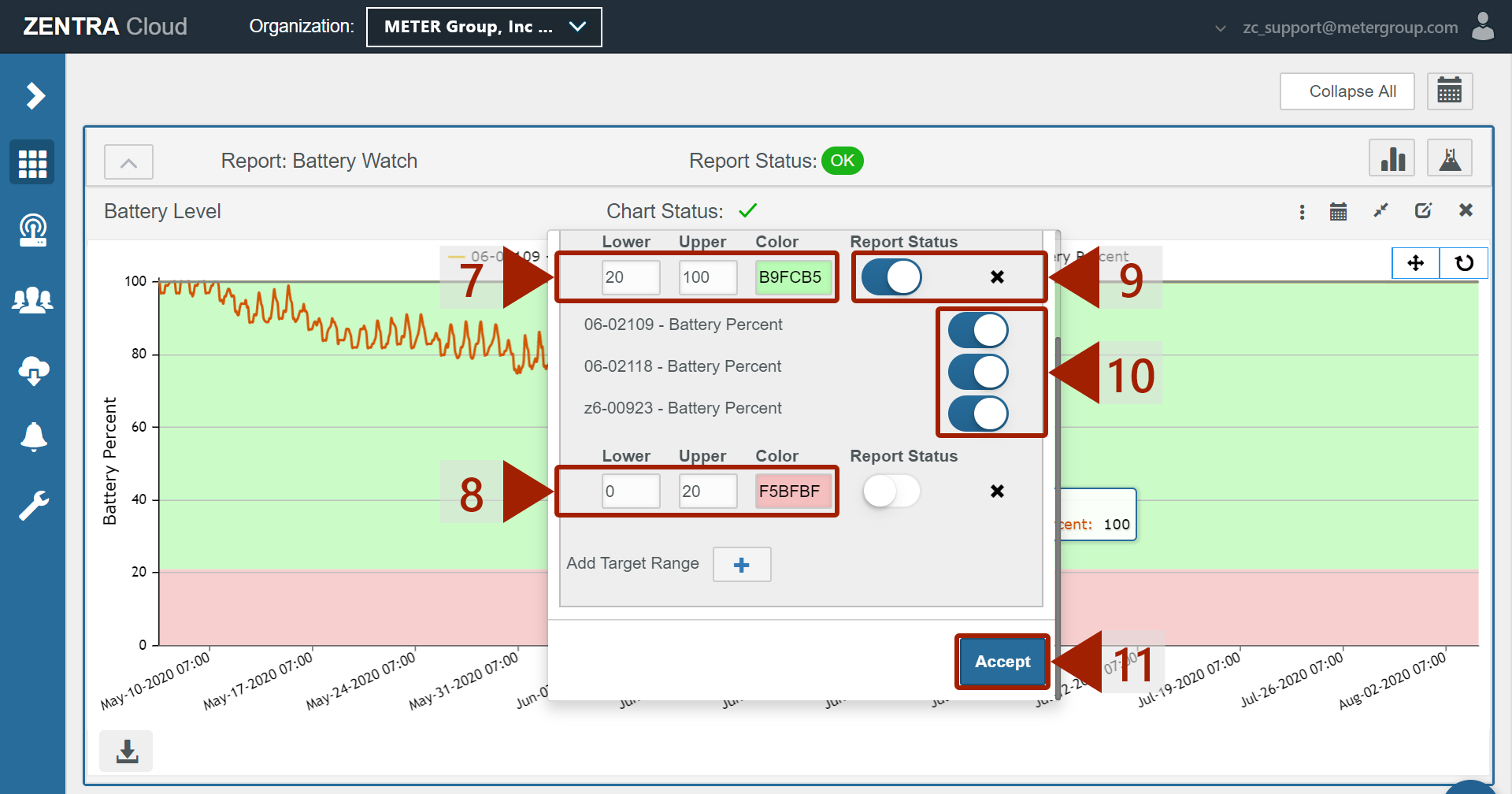
- Click the Bell icon to open notification settings.
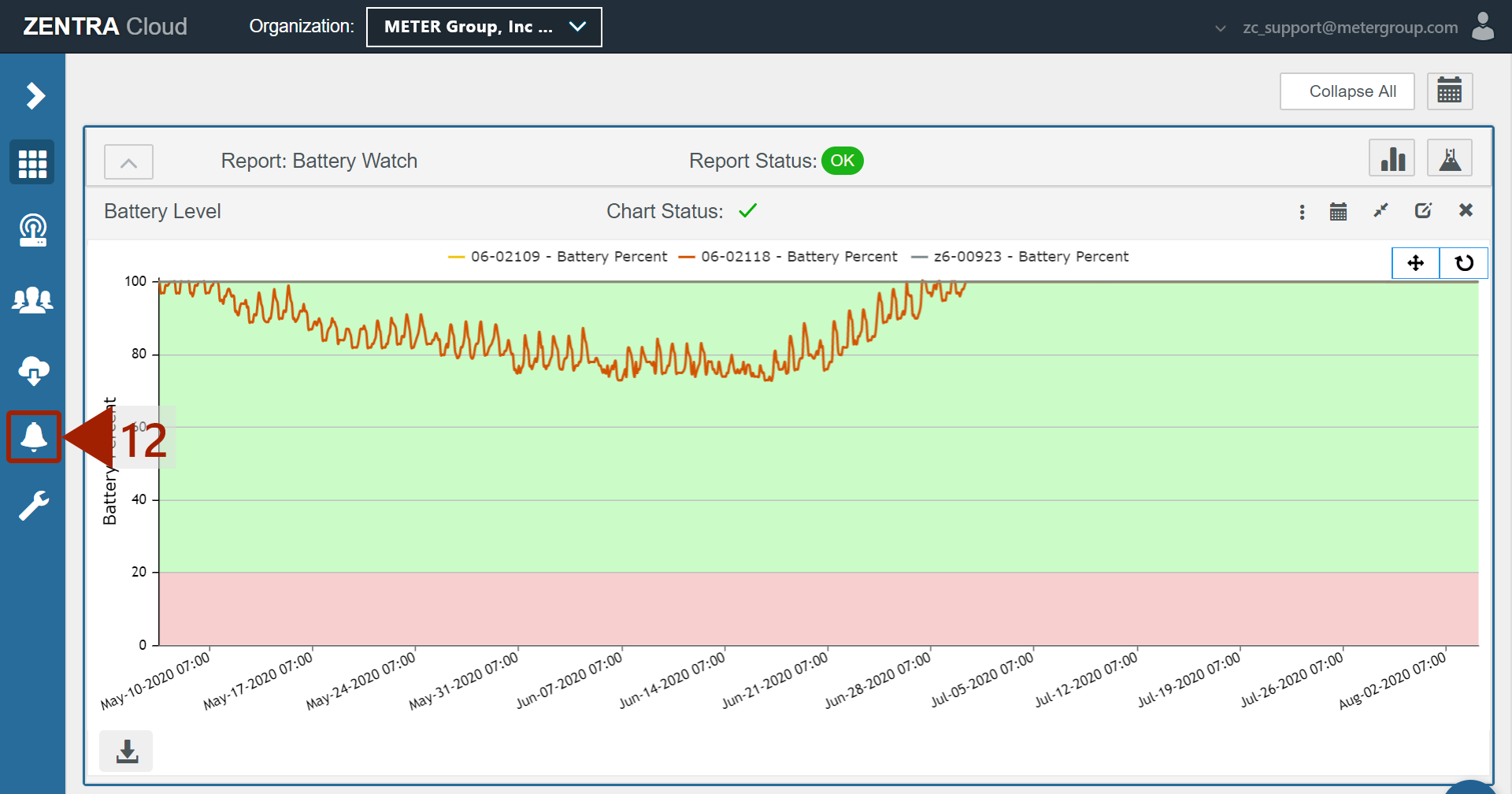
- Toggle notifications on for the desired organization.
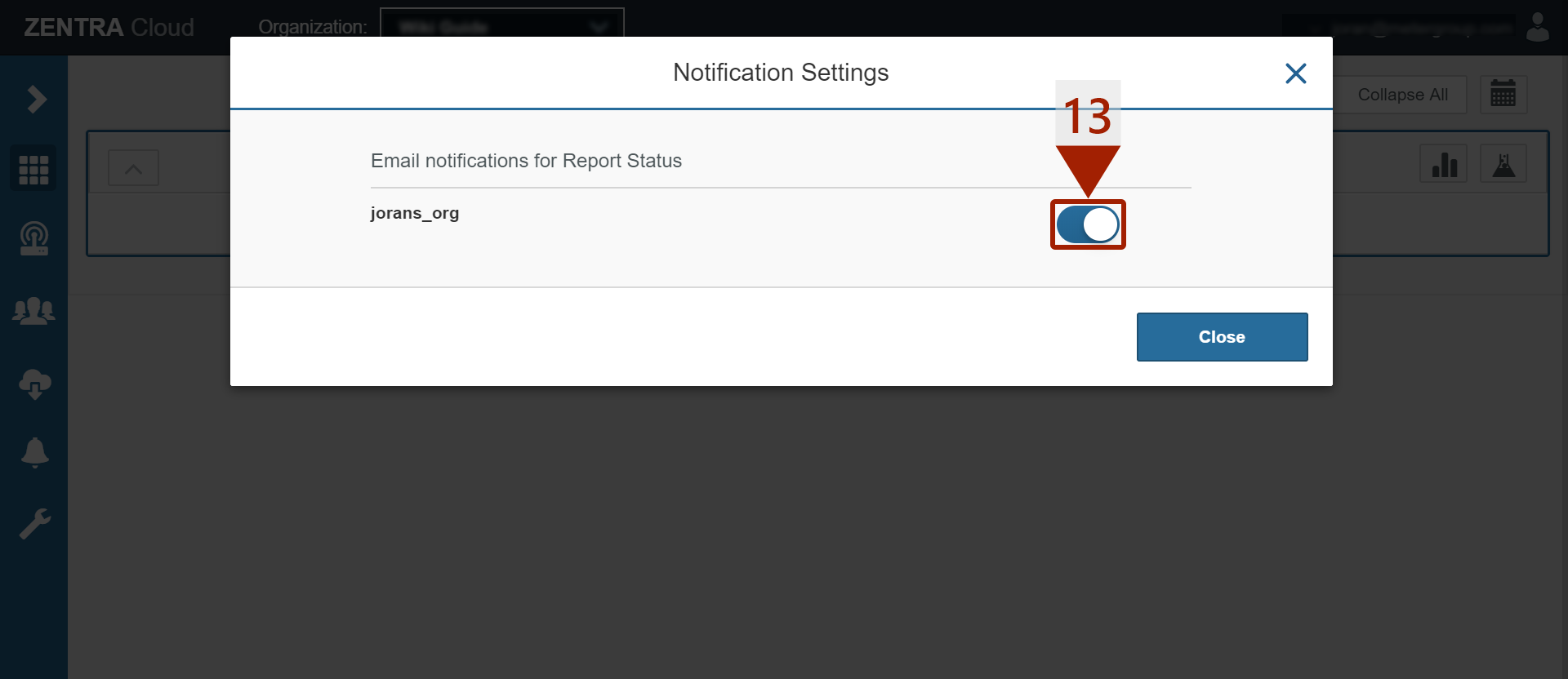
How did we do?
Group Data Into A Single File
