Running a Communications Test with ZENTRA Utility Mobile
📱 Running a Communications Test with ZENTRA Utility Mobile
Before You Begin
Make sure you have:
- A ZL6 data logger or ATMOS 41W powered on and nearby.
- The ZENTRA Utility Mobile app installed on your Android or iOS device.
- Bluetooth enabled on your mobile device [ press the test button on the device].
✅ Step-by-Step Instructions
- Open the ZENTRA Utility Mobile App
- Launch the app on your smartphone or tablet.
- Connect to the ZL6
- Tap “Connect to Logger”.
- Select your ZL6 logger from the list of nearby devices (it should appear via Bluetooth).
- Wait for the connection to establish.
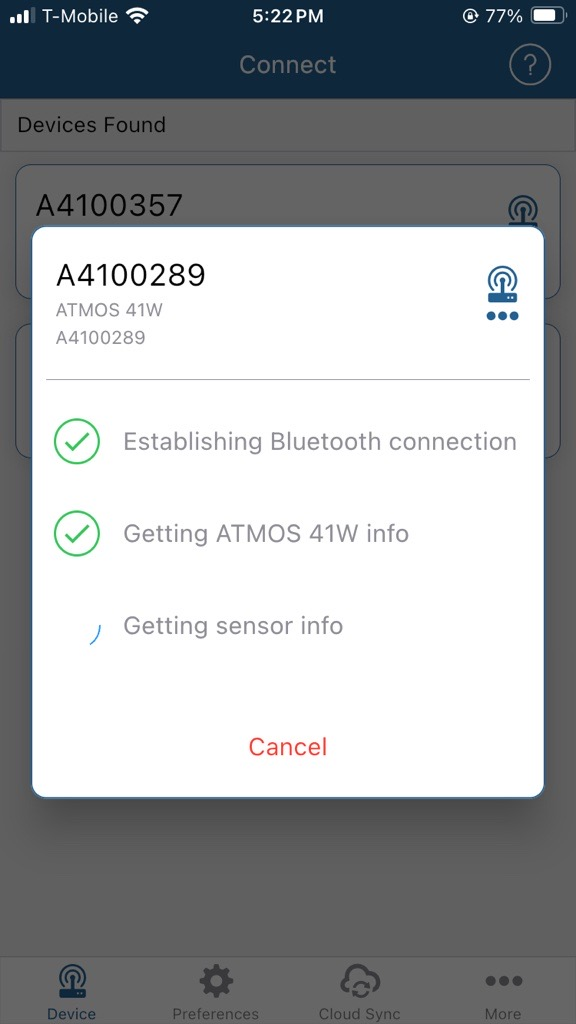
- Access the Communications Test
- Once connected, navigate to the “actions” section .
- Tap on the 5 bars picture to Run Communications Test.
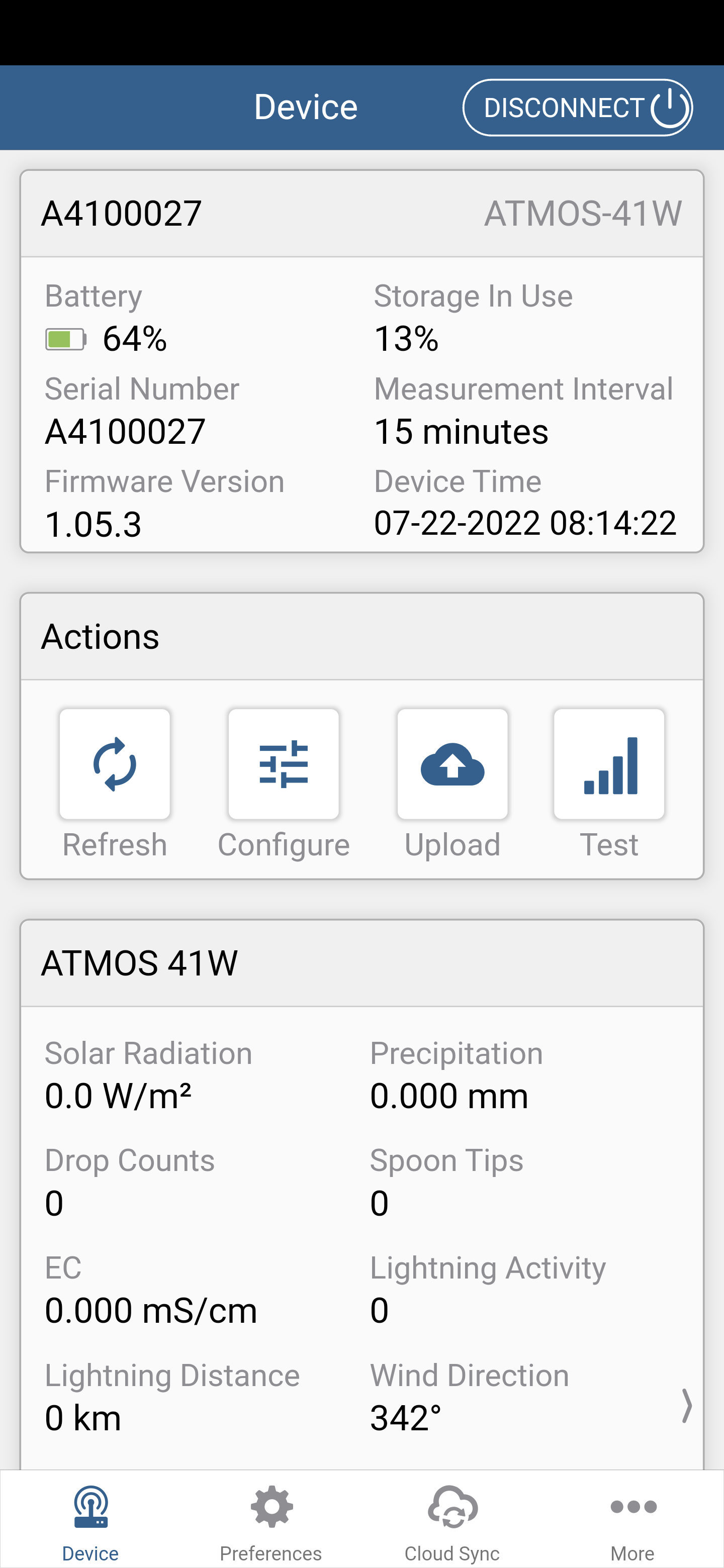
- Run the Test
- Tap “Start Test”.
- The app will attempt to communicate using the selected method.
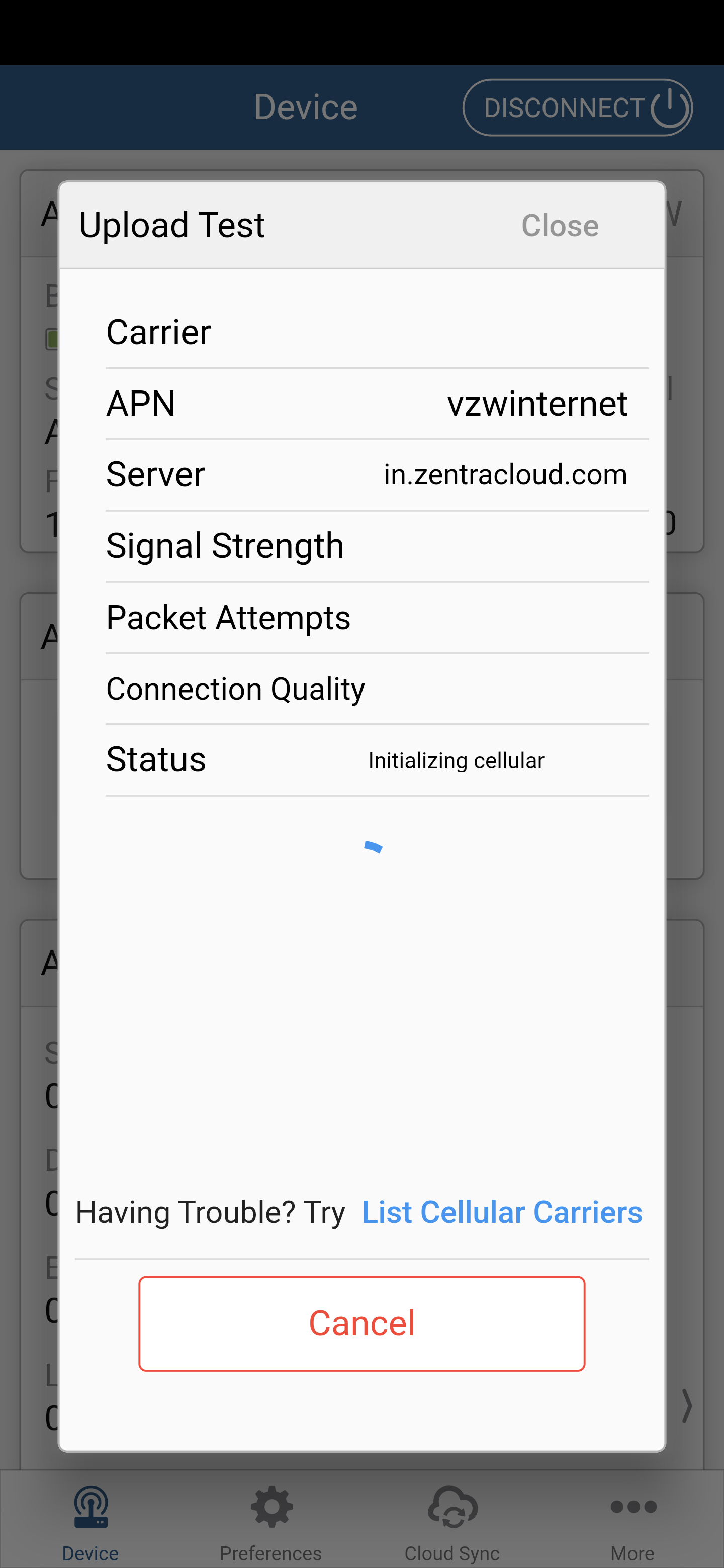
- A status message will indicate success or failure, along with signal strength and other diagnostics.
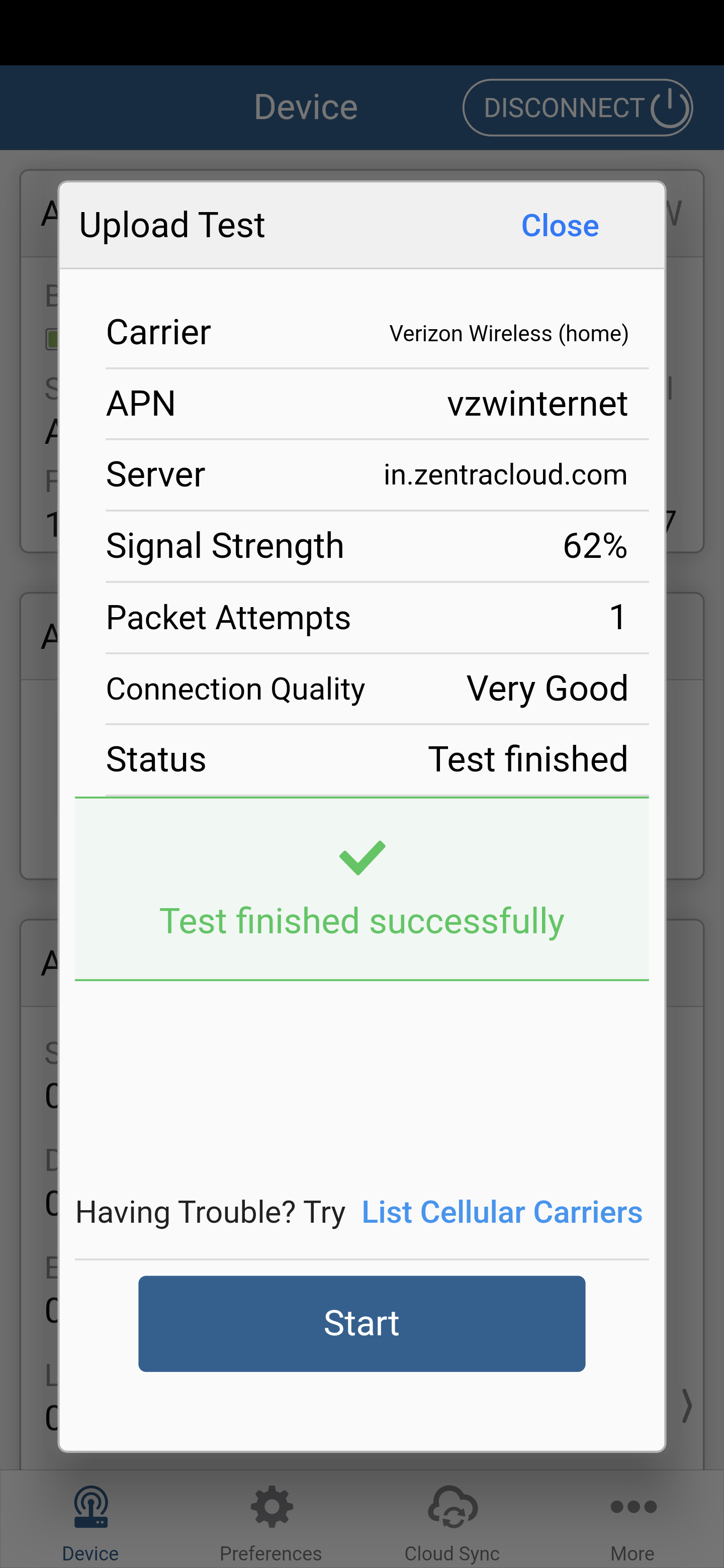
- Review Results
- If successful, you’ll see confirmation and details like:
- Signal strength
- Last successful sync
- Data transmission status
- If unsuccessful, the app may suggest troubleshooting steps.
- If successful, you’ll see confirmation and details like:
- Disconnect
- Once finished, tap “Disconnect” or simply close the app.
