Data Collection & Telemetry
Overview
Update Hardware
Module and SIM Update Guides
Module Identification
Module Swap Wizard
SIM Swap Wizard
AT&T / T-Mobile Configuration Guide
Verizon Configuration Guide
Worldwide H1 SIM Configuration Guide
SIM Replacement Instructions
Wi-Fi Configuration Guide
Firmware Update
Troubleshoot
ZL6 Troubleshooting Guide
ATMOS 41W Troubleshooting Guide
EM60G Troubleshooting Guide
EM50 Series Troubleshooting Guide
Communication Test
List Cellular Carriers
Test Button & Status Lights
Fix: Retroactively Enable LTE-M Bands for 4G in Europe
Sensor Current Draw Check - ZSC
App Location Permissions on iOS and Android
Coverage
Accessories
ZENTRA Cloud 1.0 (Classic)
Quick Start
Organizations
Account
Edit Account Profile
Update Account Password
Lost Password/Password Reset
Set Measurement Unit Preferences
Users
Devices
Device Inventory
Edit Device
Re-provision ZL6 to European Server
Add Device
Remove Device
Time-zone and Location Override
Calibrations
Downloads
Dashboard
Enable Chart Status
Create Custom Charts
Color Picklist
Add Traces to Chart
Chart Stats
Print Charts
Set a Target Range
Lock Chart Axes
Chart Date Range Picker [NEW]
Download Chart Data
Notifications
Models
Daily Light Integral
Ground Water Elevation
Ground Water Depth
Plant Available Water
Daily Light Photoperiod
Chill Hours
Growing Degree Days
Create a Model
Evapotranspiration
Subscriptions
API
US Server API
EU Server API
TAHMO Server API
Push API
R Package
API Troubleshoot
AgWeatherNet & DAS
Manage API Keys
Error Codes
Applications
FAQ
Accessibility
Release Notes
ZENTRA Field
ZENTRA Cloud 2.0 (Beta)
Getting Started
User Account
Setup
Devices
Add Data Logger
Configure Data Logger
Device Map
Data Logger Charts
Download Data Logger
Logs
Archive
Dashboards
Explorer
Data
Projects
Alerts
Environment Models
Groundwater Elevation [2.0]
Groundwater Depth [2.0]
Chill Hours [2.0]
Utah Chill Model [2.0]
Growing Degree Days [2.0]
Heat Index [2.0]
Heat Stress Wet Bulb Globe Temperature WBGT [2.0]
Wind Chill [2.0]
Evapotranspiration [2.0]
Leaf Wetness Amount of Water [2.0]
Daily Light Photoperiod [2.0]
Plant Available Water [2.0]
Daily Light Integral [2.0]
ZENTRA Cloud Beta Release Notes
Accessibility
Feedback
Privacy, Security, Terms & Conditions
Uptime Monitor
Table of Contents
- All Categories
- ZENTRA Cloud 2.0 (Beta)
- Getting Started
- Installing the App
Installing the App
How to install the app for ZENTRA Cloud.

IN THIS ARTICLE
To install the ZENTRA Cloud Progressive Web Application (PWA) on your device, follow the steps outlined in this article. Once installed, you'll be able to access ZENTRA Cloud directly from your device's home screen.

Install the App
- Open your browser and navigate to app.zentracloud.io.
- Access the installation option:
- On desktop browsers (like Chrome or Edge), look for the install icon in the address bar or the browser menu.
- On mobile browsers (like Chrome on Android), tap the three-dot menu and select Add to Home screen.
- Confirm the installation by following the prompts.
Continue reading for browser-specific instructions.
Safari
- Open Safari and navigate to app.zentracloud.io
- Tap the Share button and select Add to Home Screen.
- Confirm the installation by following the prompts.
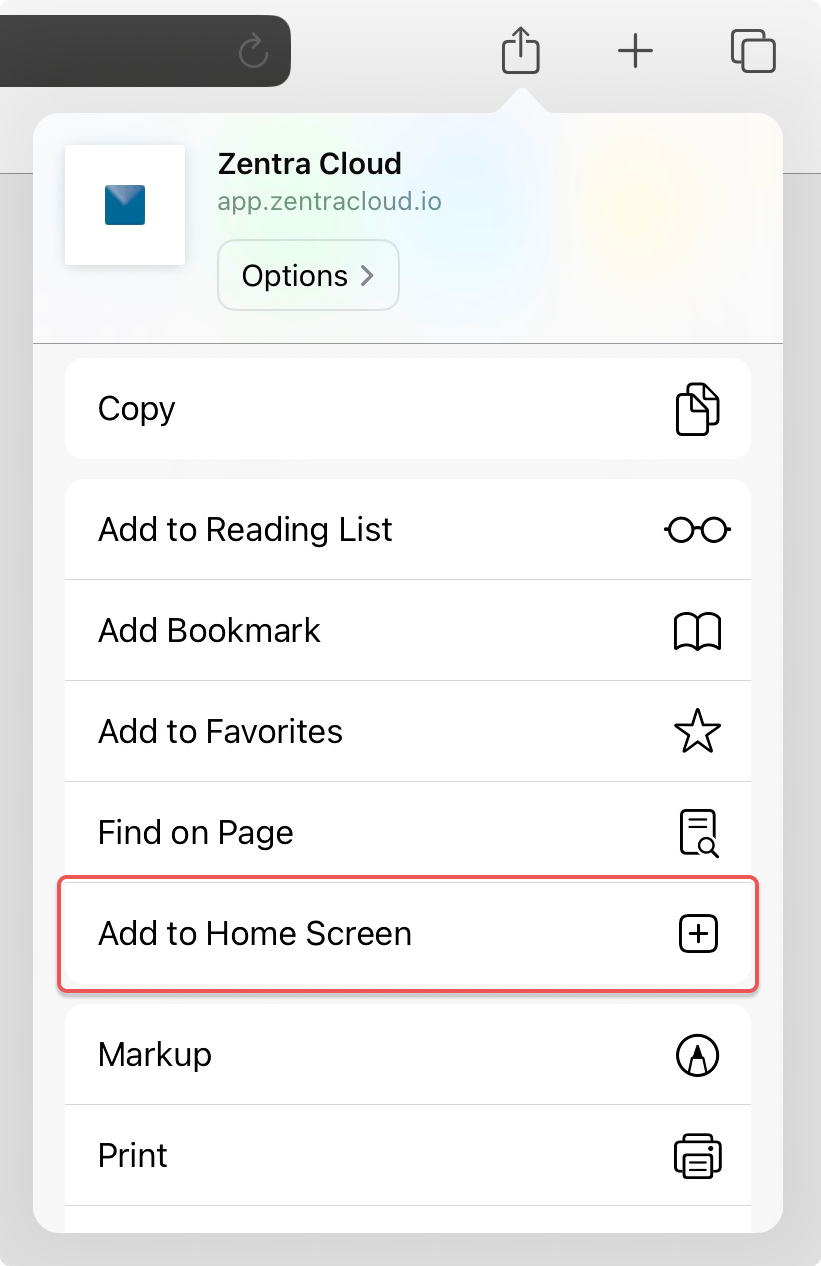
Chrome
- Open Chrome and navigate to app.zentracloud.io.
- On desktop, look for the install icon in the address bar. If the install button is not present, click the three dots to open the browser menu and select Cast, Save, and Share.
- On mobile, tap the three dots to open the browser menu and select Add to Home Screen.
- Confirm the installation by following the prompts.
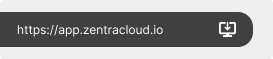
Edge
- Open Edge and navigate to app.zentracloud.io.
- On desktop, look for the install icon in the address bar. If the install button is not present, click the three dots to open the browser menu and select Apps.
- On mobile, tap the three bars to open the browser menu and select Add to phone.
- Confirm the installation by following the prompts.
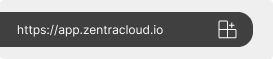
Firefox
- Open Firefox and navigate to app.zentracloud.io
- On desktop, Firefox does not support installing PWAs directly; an extension is required. Firefox support for desktop is coming.
- On mobile, tap the three dots to open the browser menu and select Add app to Home screen.
- Confirm the installation by following the prompts.
How did we do?
Create Account And Setup Organization
ZENTRA Cloud Beta
