Data Collection & Telemetry
Overview
Update Hardware
Module and SIM Update Guides
Module Identification
Module Swap Wizard
SIM Swap Wizard
AT&T / T-Mobile Configuration Guide
Verizon Configuration Guide
Worldwide H1 SIM Configuration Guide
SIM Replacement Instructions
Wi-Fi Configuration Guide
Firmware Update
Troubleshoot
ZL6 Troubleshooting Guide
ATMOS 41W Troubleshooting Guide
EM60G Troubleshooting Guide
EM50 Series Troubleshooting Guide
Communication Test
List Cellular Carriers
Test Button & Status Lights
Fix: Retroactively Enable LTE-M Bands for 4G in Europe
Sensor Current Draw Check - ZSC
App Location Permissions on iOS and Android
Coverage
Accessories
ZENTRA Cloud 1.0 (Classic)
Quick Start
Organizations
Account
Edit Account Profile
Update Account Password
Lost Password/Password Reset
Set Measurement Unit Preferences
Users
Devices
Device Inventory
Edit Device
Re-provision ZL6 to European Server
Add Device
Remove Device
Time-zone and Location Override
Calibrations
Downloads
Dashboard
Enable Chart Status
Create Custom Charts
Color Picklist
Add Traces to Chart
Chart Stats
Print Charts
Set a Target Range
Lock Chart Axes
Chart Date Range Picker [NEW]
Download Chart Data
Notifications
Models
Daily Light Integral
Ground Water Elevation
Ground Water Depth
Plant Available Water
Daily Light Photoperiod
Chill Hours
Growing Degree Days
Create a Model
Evapotranspiration
Subscriptions
API
US Server API
EU Server API
TAHMO Server API
Push API
R Package
API Troubleshoot
AgWeatherNet & DAS
Manage API Keys
Error Codes
Applications
FAQ
Accessibility
Release Notes
ZENTRA Field
ZENTRA Cloud 2.0 (Beta)
Getting Started
User Account
Setup
Devices
Add Data Logger
Configure Data Logger
Device Map
Data Logger Charts
Download Data Logger
Logs
Archive
Dashboards
Explorer
Data
Projects
Alerts
Environment Models
Groundwater Elevation [2.0]
Groundwater Depth [2.0]
Chill Hours [2.0]
Utah Chill Model [2.0]
Growing Degree Days [2.0]
Heat Index [2.0]
Heat Stress Wet Bulb Globe Temperature WBGT [2.0]
Wind Chill [2.0]
Evapotranspiration [2.0]
Leaf Wetness Amount of Water [2.0]
Daily Light Photoperiod [2.0]
Plant Available Water [2.0]
Daily Light Integral [2.0]
ZENTRA Cloud Beta Release Notes
Accessibility
Feedback
Privacy, Security, Terms & Conditions
Uptime Monitor
Table of Contents
Projects
How to create a project.

IN THIS ARTICLE
How to create a project. Organize your data with projects. Share subsets of devices or data with specific users.
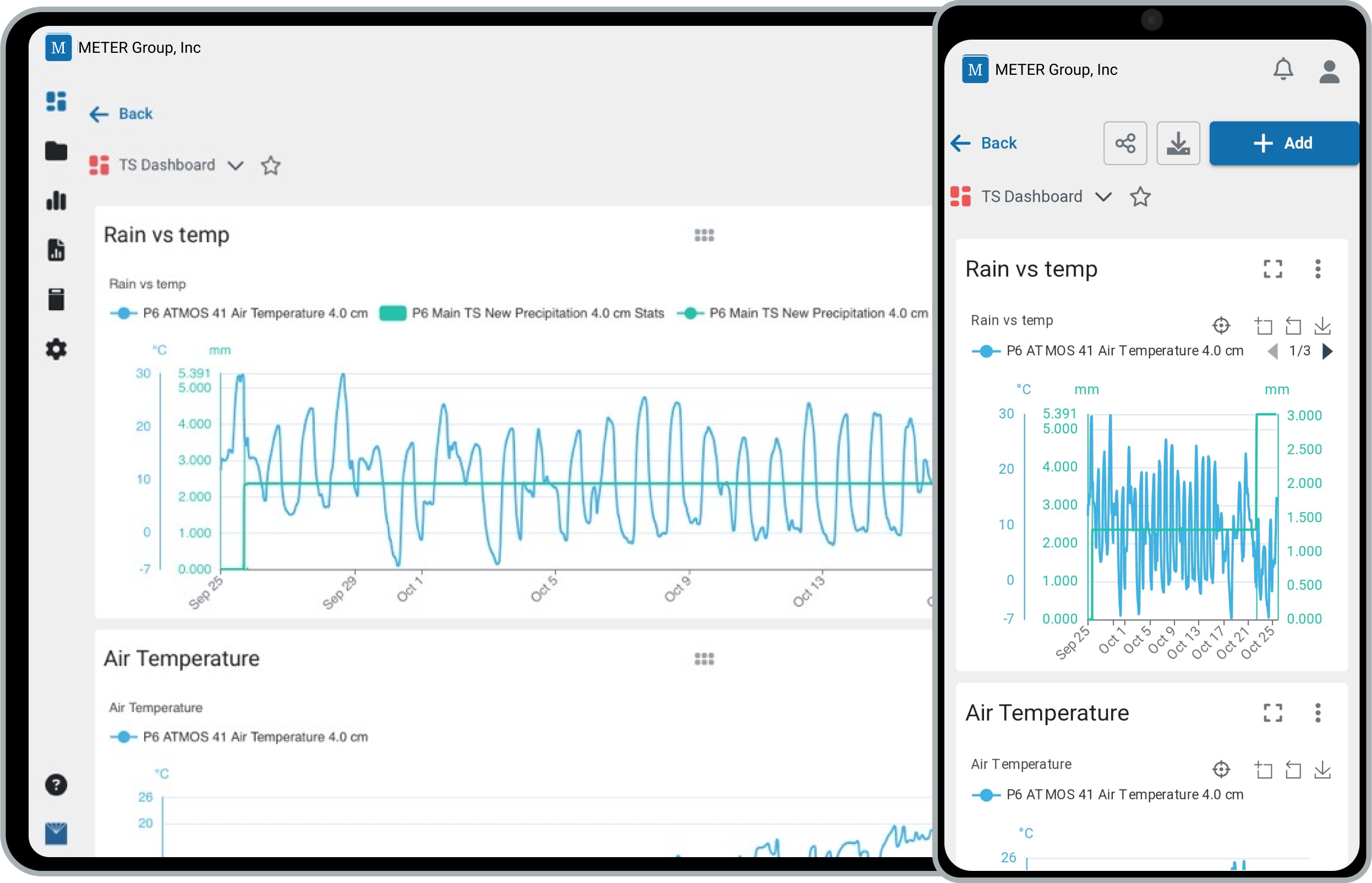
Steps
- Click the building dropdown and then select Create New Project.
- Select Blank project to start a new project.
- Enter a name for the project.
- Select data sources (devices) to include in the project.
- Select a timeframe to limit the data that is included in the project.
- Set the access level: Restricted, Shared, or Public.
- Click Finish
- Members:
- While in the context of the project, click Setup, and then Members.
- Units:
- By default, project units are inherited from the organization.
- While in the context of the project click Setup, and then Units.
For detailed instructions, continue reading.
Detailed Steps
New
From any of the following pages; Dashboards, Explorer, Data, or Devices select the context dropdown and select Create New Project.
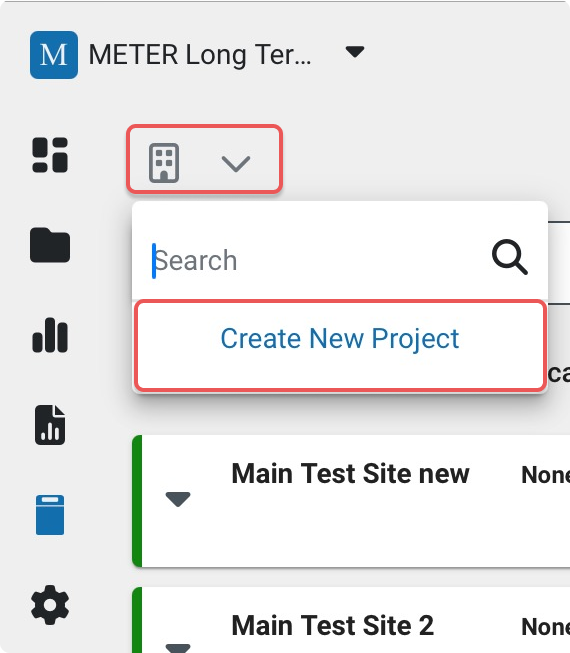
Blank, Clone, Template
Select Blank project to start a new project.
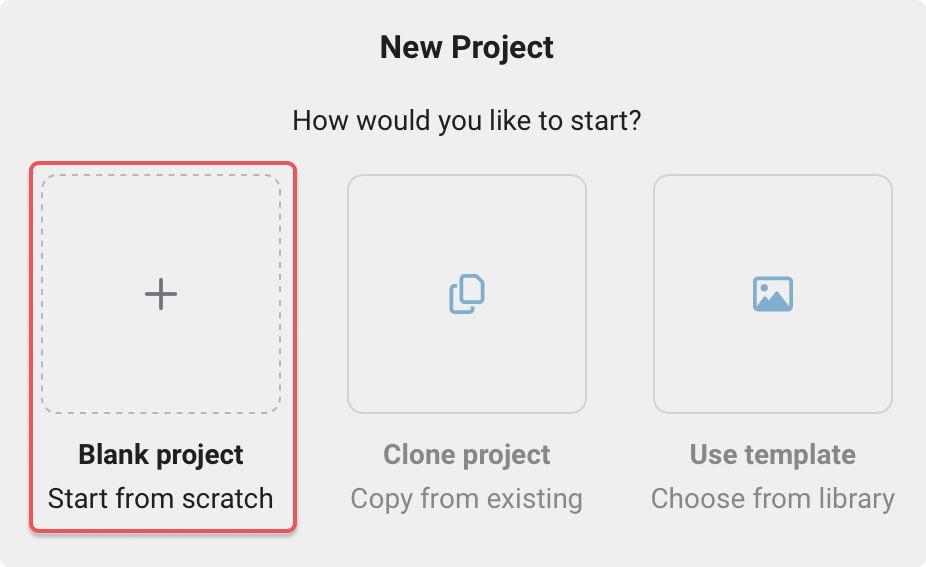
Name
Enter a Project name.
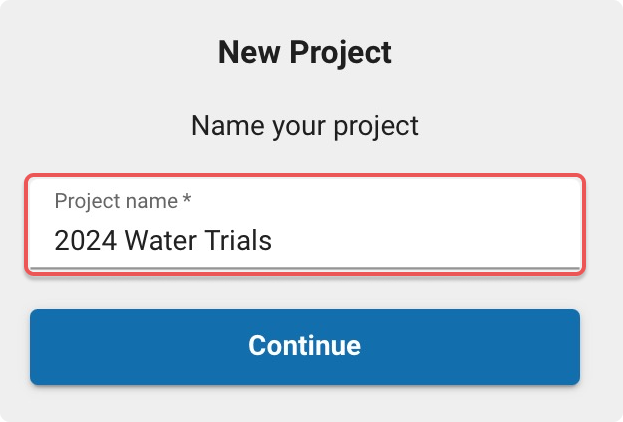
Sources
Select the Data sources (i.e., devices) to include in the project.
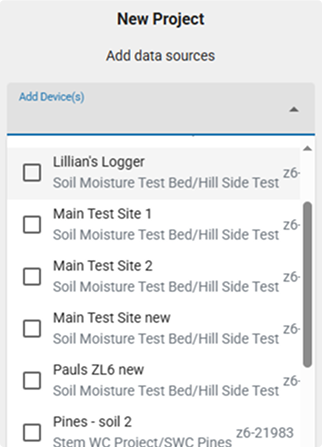
Timeframe
Optional: Enter the Start date and End date for the project timeframe.
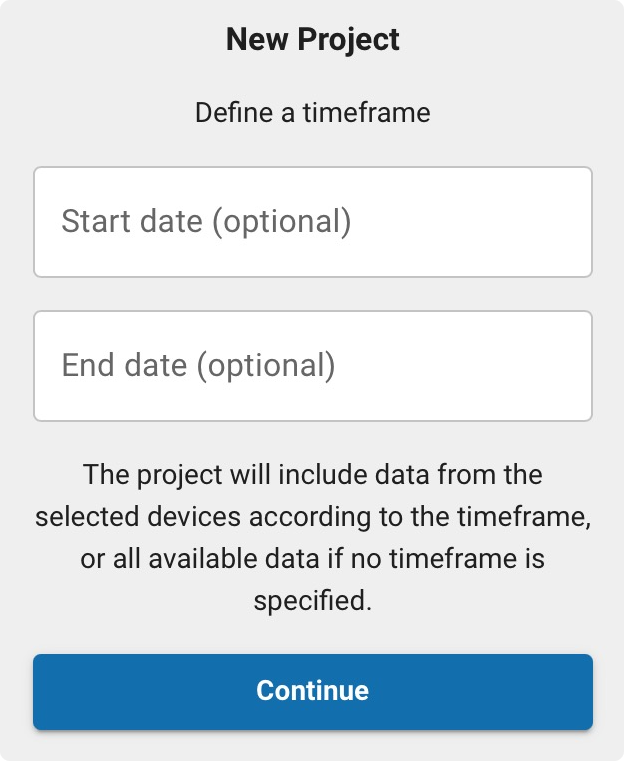
Access
Set the General Access for the project.
- Restricted
- Shared
- Public
Select Finish to create the project.
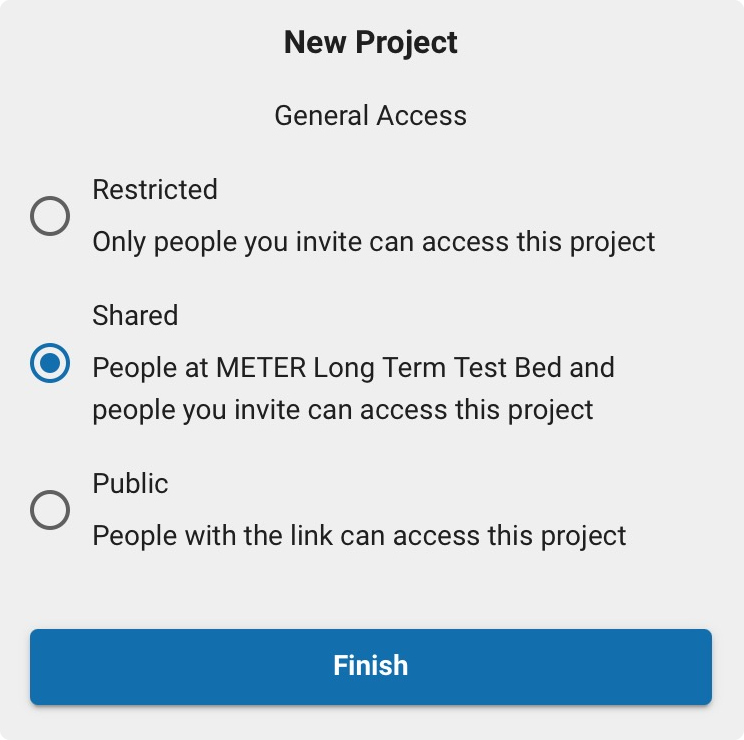
Members
- Add members to your project:
- While in the context of the project click Setup, and then Members.
Units
By default, project units are inherited from the organization.
- Set units for the project:
- While in the context of the project click Setup, and then Units.
How-To-Video
How did we do?
