Data Collection & Telemetry
Overview
Update Hardware
Module and SIM Update Guides
Module Identification
Module Swap Wizard
SIM Swap Wizard
AT&T / T-Mobile Configuration Guide
Verizon Configuration Guide
Worldwide H1 SIM Configuration Guide
SIM Replacement Instructions
Wi-Fi Configuration Guide
Firmware Update
Troubleshoot
ZL6 Troubleshooting Guide
ATMOS 41W Troubleshooting Guide
EM60G Troubleshooting Guide
EM50 Series Troubleshooting Guide
Communication Test
List Cellular Carriers
Test Button & Status Lights
Fix: Retroactively Enable LTE-M Bands for 4G in Europe
Sensor Current Draw Check - ZSC
App Location Permissions on iOS and Android
Coverage
Accessories
ZENTRA Cloud 1.0 (Classic)
Quick Start
Organizations
Account
Edit Account Profile
Update Account Password
Lost Password/Password Reset
Set Measurement Unit Preferences
Users
Devices
Device Inventory
Edit Device
Re-provision ZL6 to European Server
Add Device
Remove Device
Time-zone and Location Override
Calibrations
Downloads
Dashboard
Enable Chart Status
Create Custom Charts
Color Picklist
Add Traces to Chart
Chart Stats
Print Charts
Set a Target Range
Lock Chart Axes
Chart Date Range Picker [NEW]
Download Chart Data
Notifications
Models
Daily Light Integral
Ground Water Elevation
Ground Water Depth
Plant Available Water
Daily Light Photoperiod
Chill Hours
Growing Degree Days
Create a Model
Evapotranspiration
Subscriptions
API
US Server API
EU Server API
TAHMO Server API
Push API
R Package
API Troubleshoot
AgWeatherNet & DAS
Manage API Keys
Error Codes
Applications
FAQ
Accessibility
Release Notes
ZENTRA Field
ZENTRA Cloud 2.0 (Beta)
Getting Started
User Account
Setup
Devices
Add Data Logger
Configure Data Logger
Device Map
Data Logger Charts
Download Data Logger
Logs
Archive
Dashboards
Explorer
Data
Projects
Alerts
Environment Models
Groundwater Elevation [2.0]
Groundwater Depth [2.0]
Chill Hours [2.0]
Utah Chill Model [2.0]
Growing Degree Days [2.0]
Heat Index [2.0]
Heat Stress Wet Bulb Globe Temperature WBGT [2.0]
Wind Chill [2.0]
Evapotranspiration [2.0]
Leaf Wetness Amount of Water [2.0]
Daily Light Photoperiod [2.0]
Plant Available Water [2.0]
Daily Light Integral [2.0]
ZENTRA Cloud Beta Release Notes
Accessibility
Feedback
Privacy, Security, Terms & Conditions
Uptime Monitor
Table of Contents
- All Categories
- ZENTRA Cloud 1.0 (Classic)
- Devices
- Edit Device
Edit Device
Manage device the name, measurement interval, communication settings, port settings, GPS location and other parameters on the device configuration page.

The Device Configuration page has five tabs:
- Device Identity
- Measurement Configuration
- Communication Settings
- GPS Location
- Device Logs
DEVICE IDENTITY.
Click the Edit Device Identity button to edit the Device Hierarchy, and or Device Name. Other fields may only be viewable depending on the device.
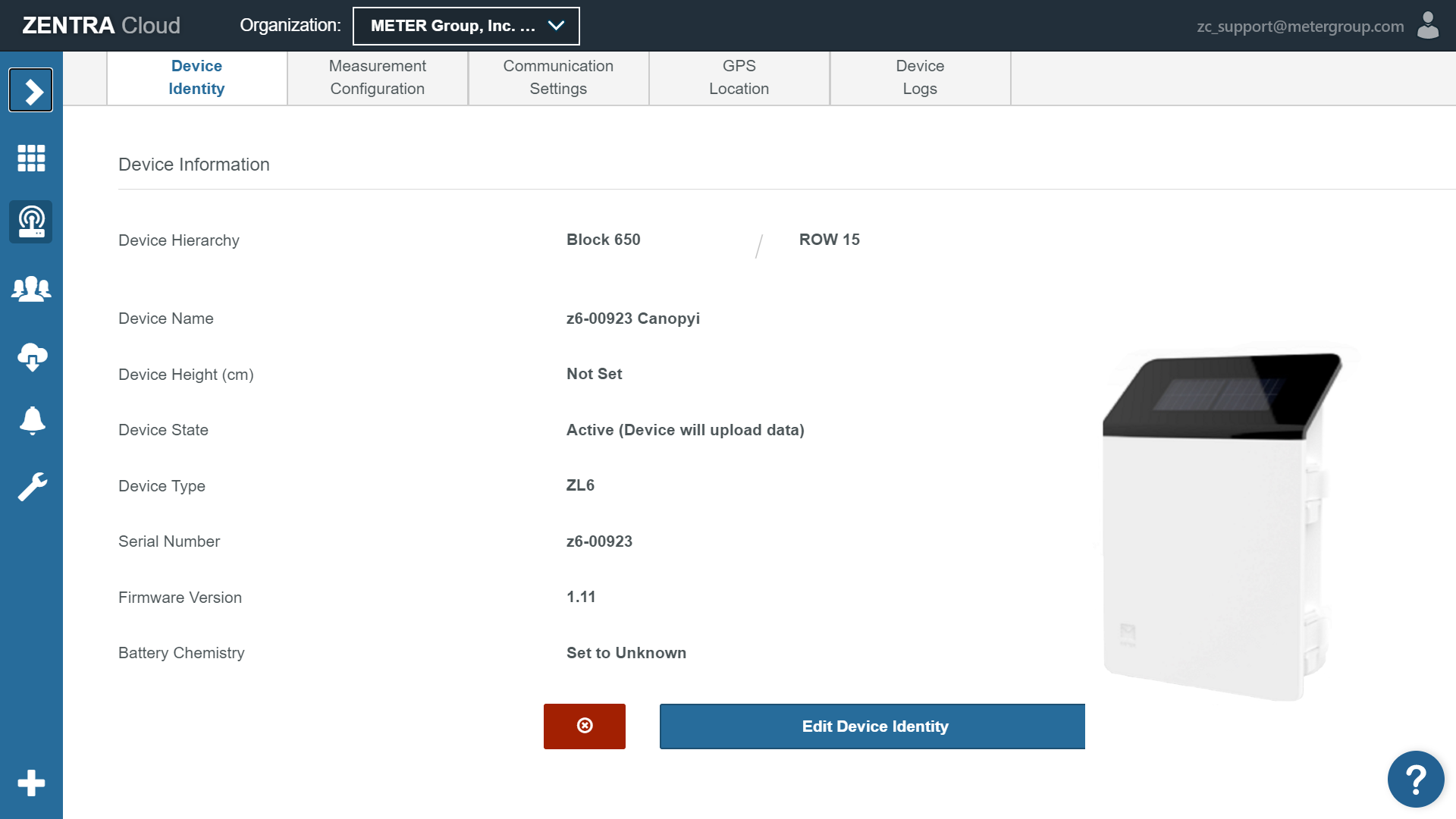
The table below lists by device type the fields that can be edited on the Device Identity tab.
FEATURE | DEVICE TYPE | ||
EM50G | ZL6 / EM60G / ATMOS 41W | ZL6 Basic | |
Device Hierarchy | View / Edit | View / Edit | View / Edit |
Device Name | View / Edit (with override) | View / Edit | View / Edit |
Device Height | View / Edit | View / Edit | View / Edit |
Device State | View Only | View / Edit | View Only |
Device Type | View Only | View Only | View Only |
Serial Number | View Only | View Only | View Only |
Firmware Version | View Only | View Only | View Only |
Battery Chemistry | View Only | View Only | View Only |
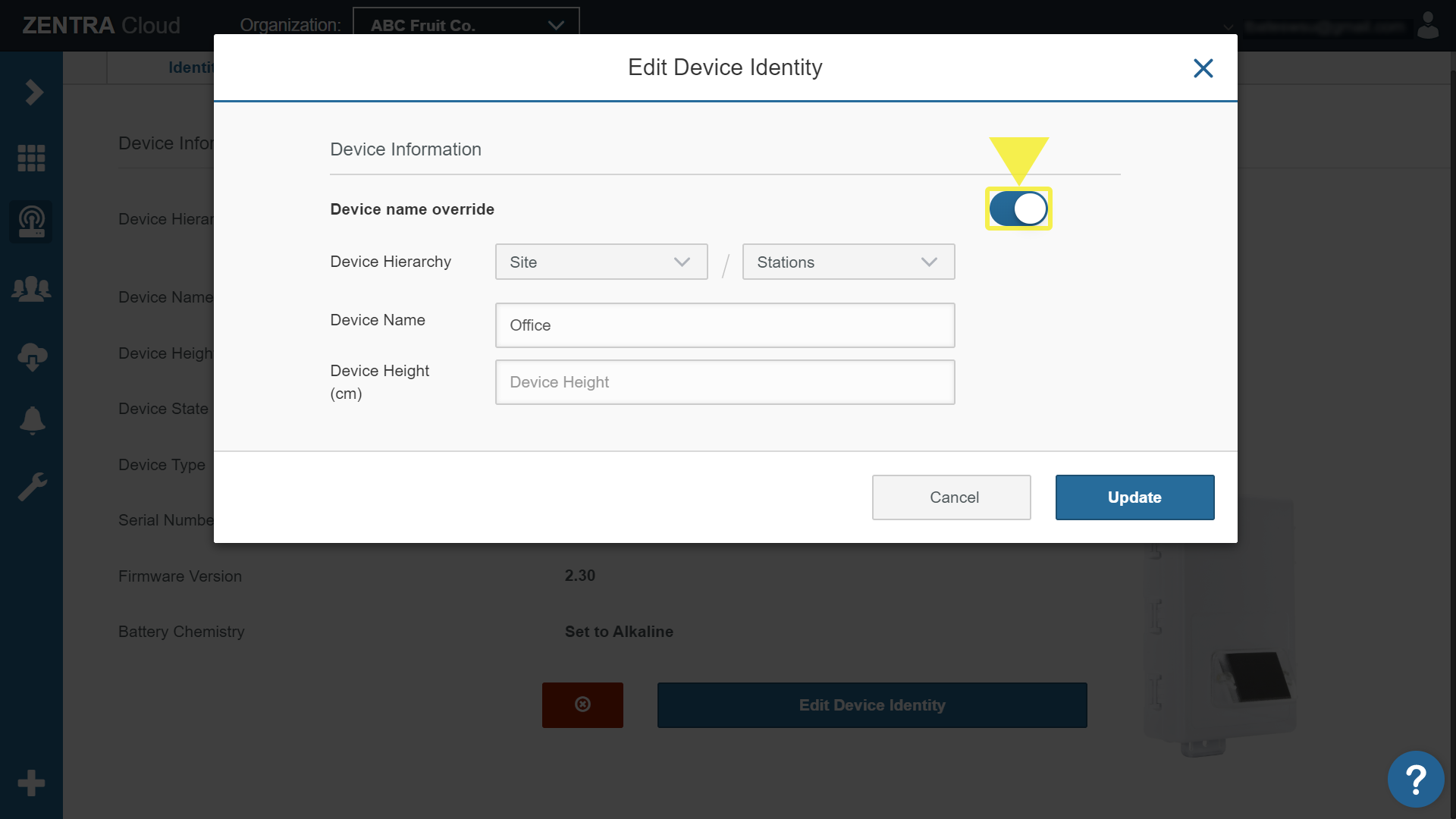
MEASUREMENT CONFIGURATION
Click the Edit Measurement Configuration button to edit the Measurement Interval, Port Settings, Sensor Calibration, and sensor Installation Height/Depth. Some fields may only be viewable depending on the device.
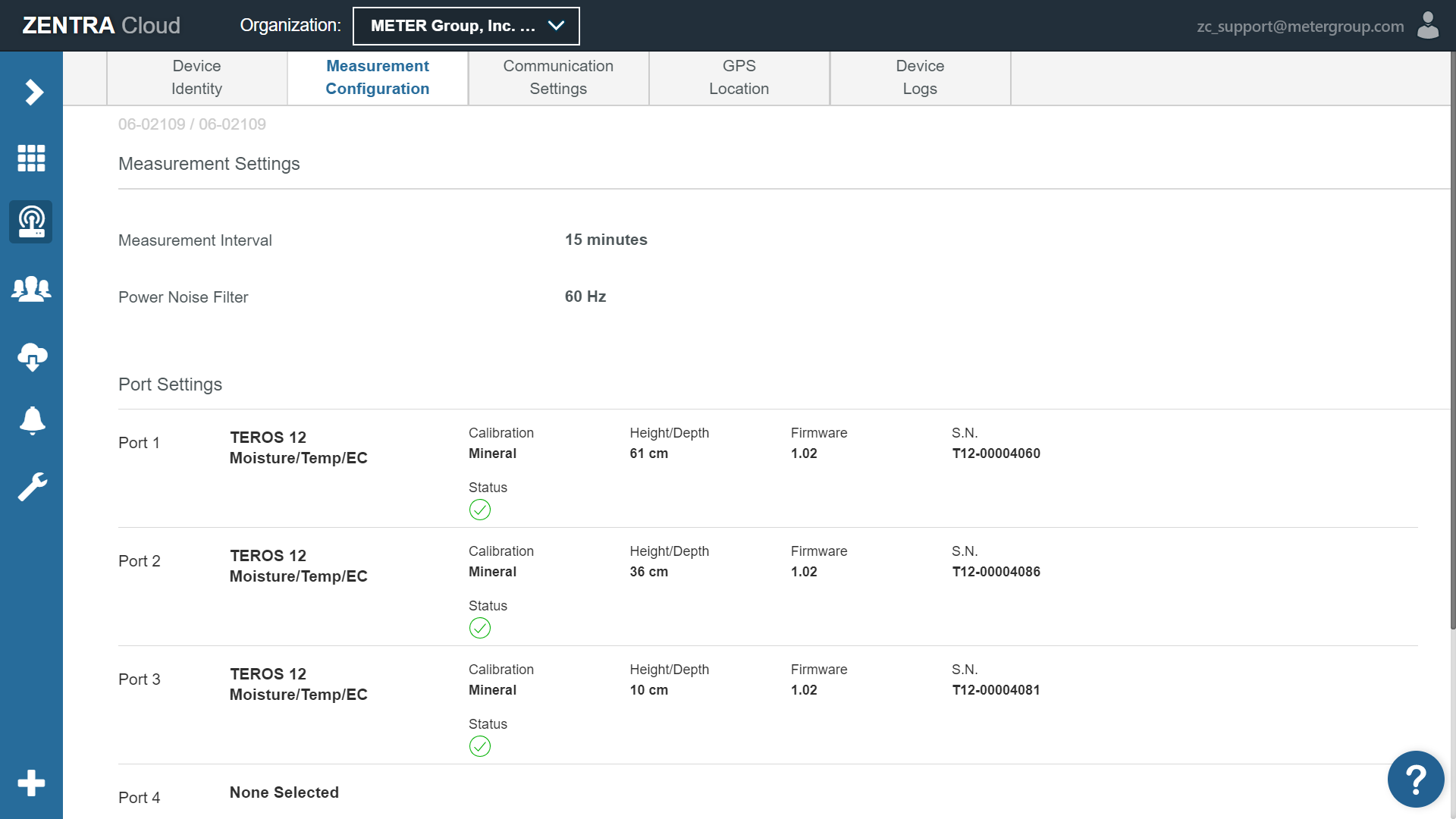
The table below lists by device type the fields that can be edited on the Measurement Configuration tab.
FEATURE | DEVICE TYPE | |||
EM50G | ZL6 / EM60G | ZL6 Basic | ATMOS 41W | |
Measurement Interval | View Only | View / Edit | View Only | View / Edit |
Power Noise Filter | View Only | View / Edit | View Only | View / Edit |
Sensor Type | View Only | View / Edit | View Only | N/A |
Calibration Values | View / Edit | View / Edit | With Subscription | N/A |
Height/Depth | View / Edit | View / Edit | With Subscription | View / Edit |
COMMUNICATION SETTINGS
Click the Edit Communication Settings button to edit the device Upload Times and Upload Frequency. Some fields may only be viewable depending on the device.
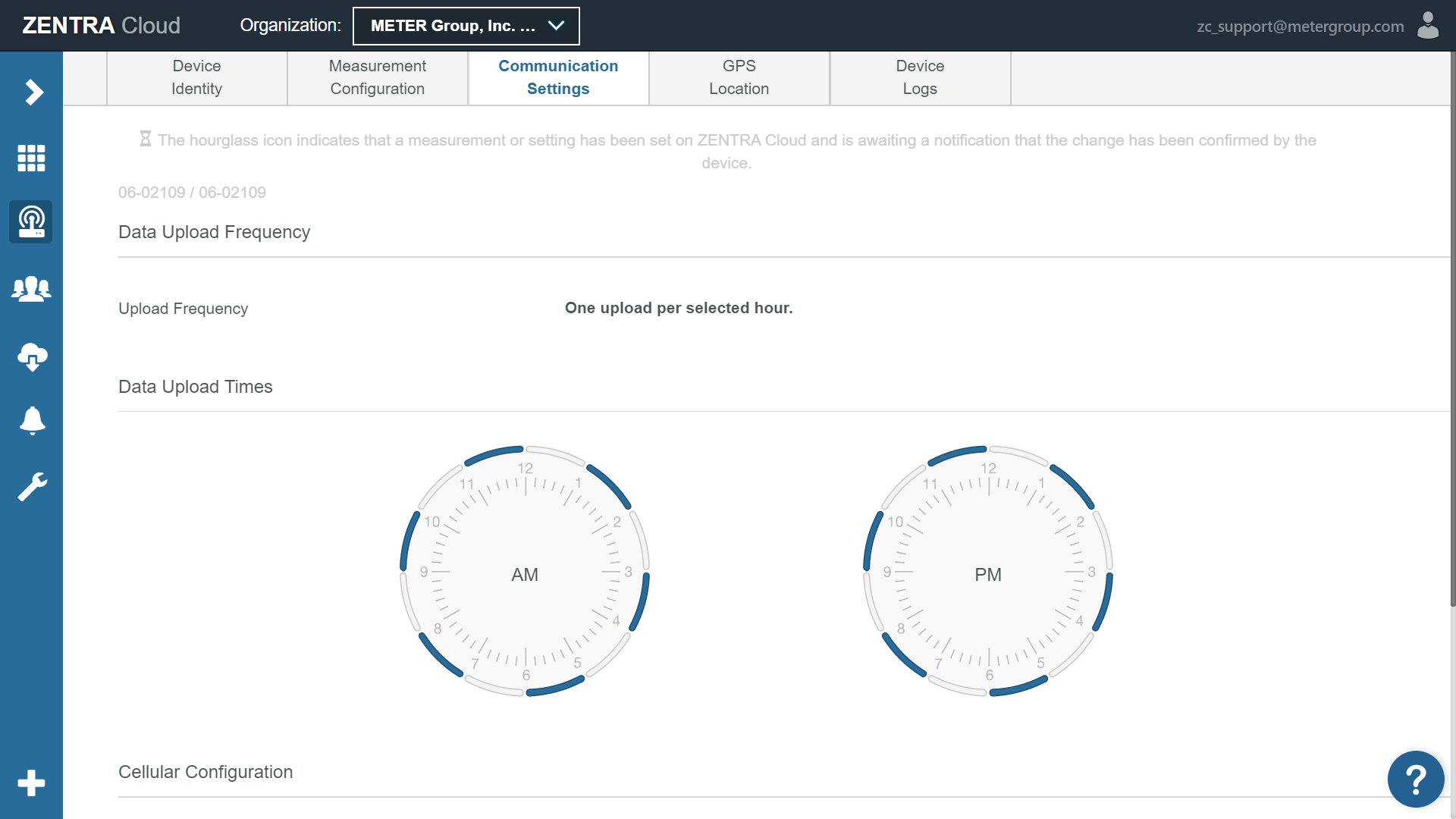
The table below lists by device type the fields that can be edited on the Communication Settings tab.
FEATURE | DEVICE TYPE | ||
EM50G | ZL6 / EM60G / ATMOS 41W | ZL6 Basic | |
Upload Times | View Only | View / Edit | N/A |
Upload Frequency | View Only | 15-Minute Data Subscription Required | N/A |
APN | View Only | View Only | N/A |
Module Type | View Only | View Only | N/A |
SIM Number | View Only | View Only | N/A |
GPS LOCATION
Some devices automatically report their lat and long location and altitude. For devices that do not these values must be manually entered.
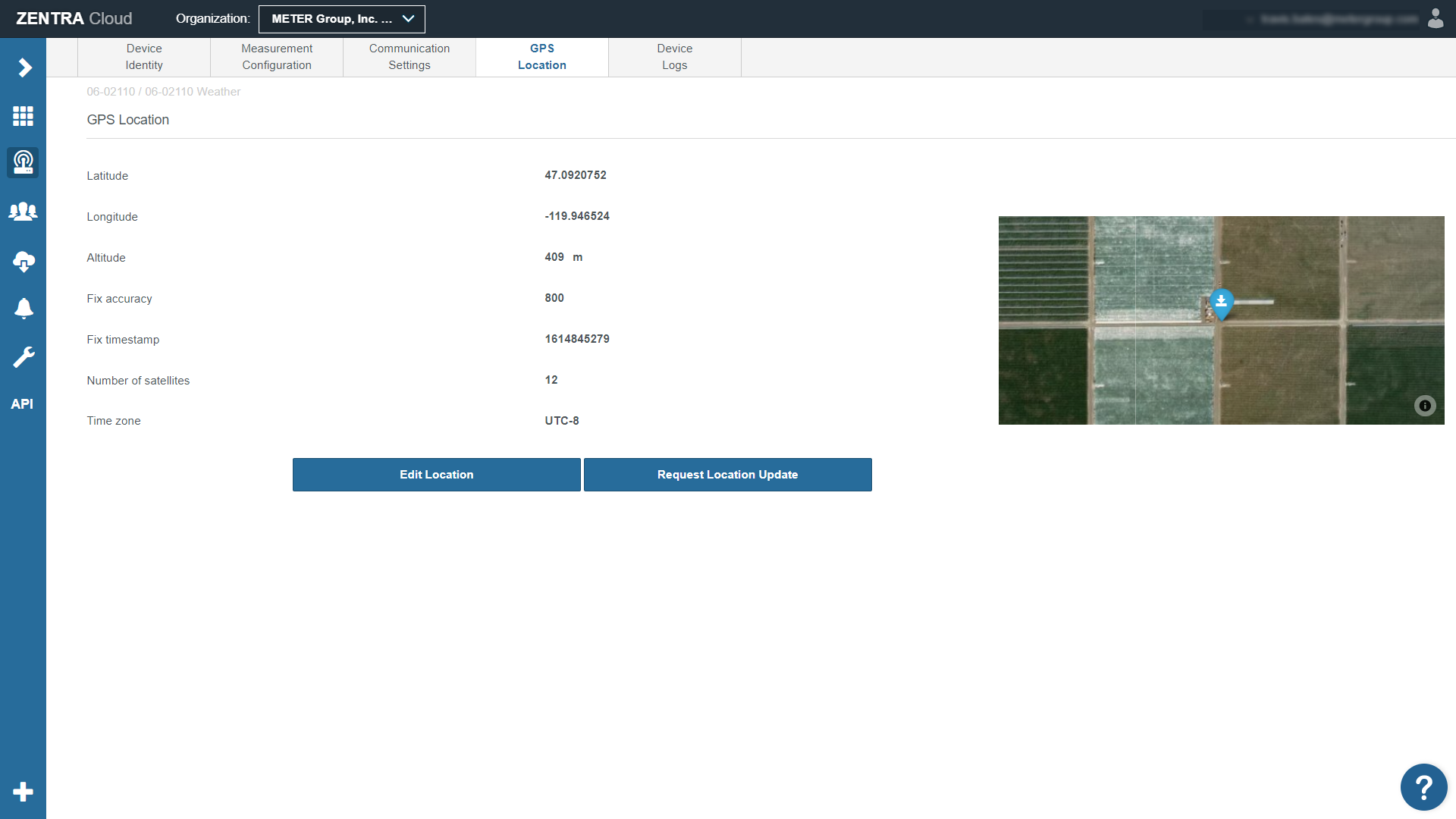
The table below lists by device type the fields that must be manually edited vs. those that are automatically populated.
FEATURE | DEVICE TYPE | ||
EM50G | ZL6 / EM60G / ATMOS 41W | ZL6 Basic | |
Latitude | Manual | Auto | Manual |
Longitude | Manual | Auto | Manual |
Altitude | Manual | Auto | Manual |
Time zone | Auto | Auto | Manual |
To edit the Latitude, Longitude, or Altitude toggle the Device location override to On. This will allow ZENTRA Cloud to override what is reported for Name and Height by the device.
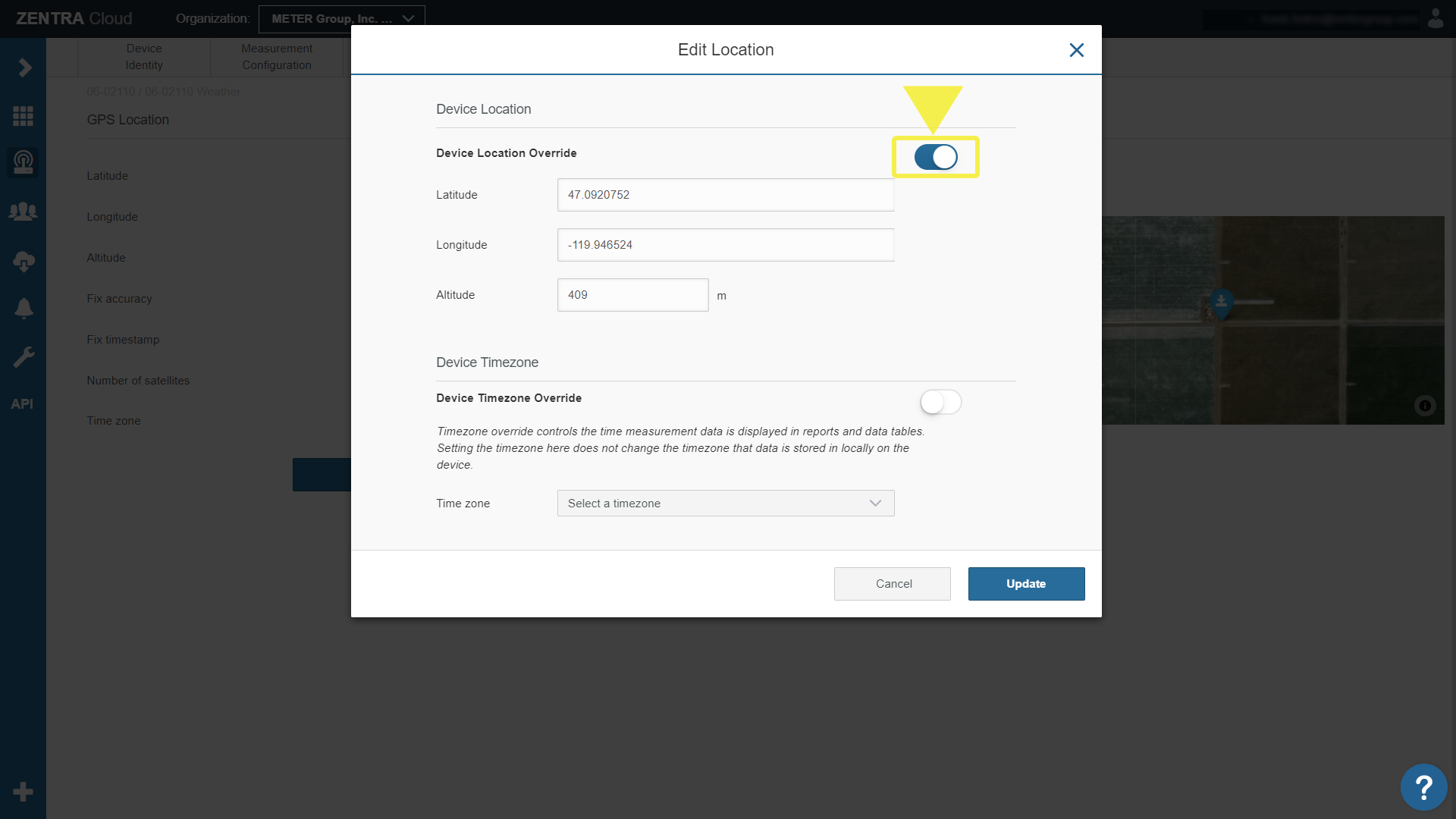
To edit the Timezone toggle the timezone override to on (toggle will turn blue) and select or search for the desired timezone from the drop-down menu. Learn more about OVERRIDE TIMEZONE.
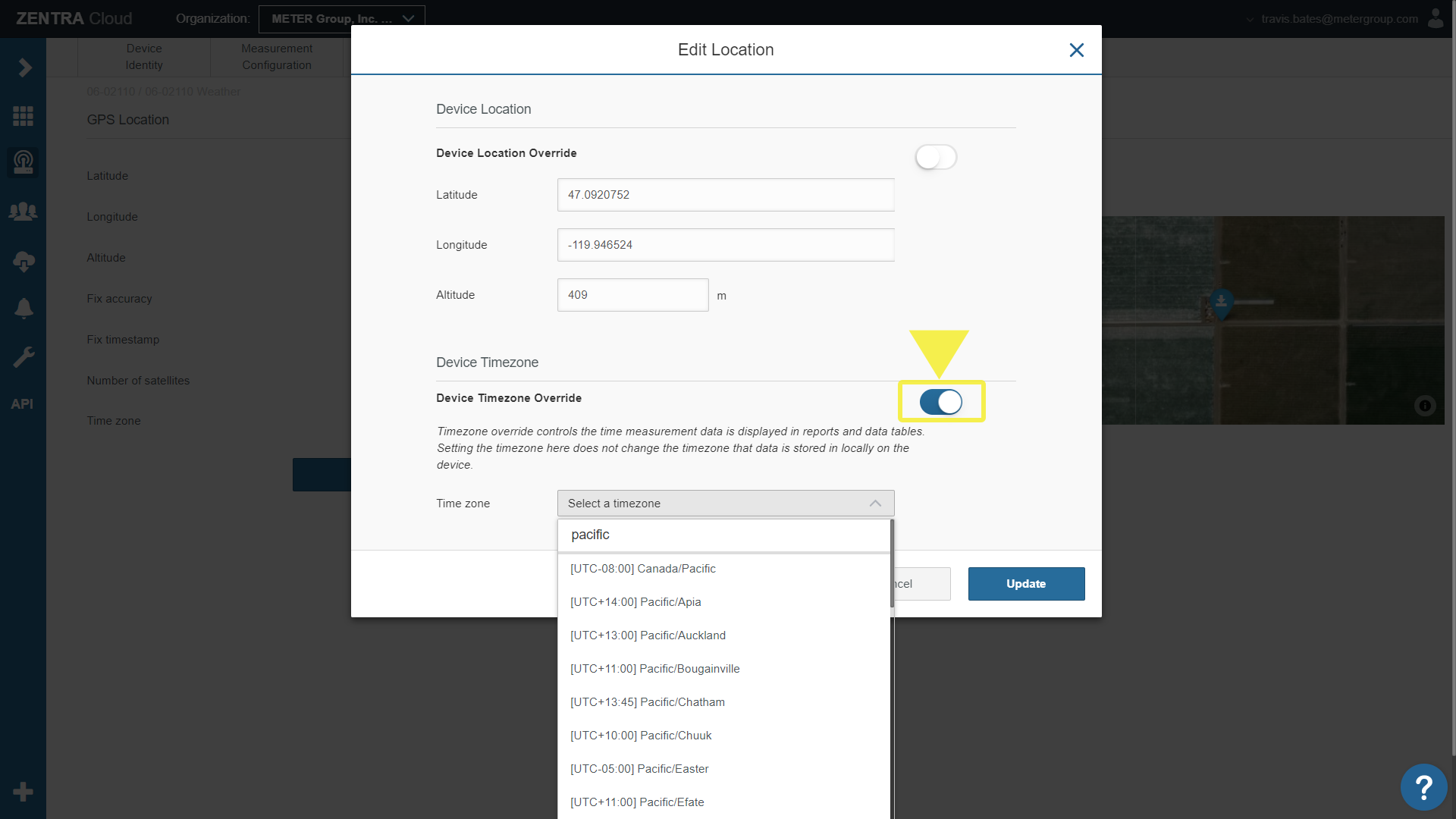
DEVICE LOGS
The device logs are a record of communication activity and settings changes from the logger. You can filter the list or download a spreadsheet record of these logs.
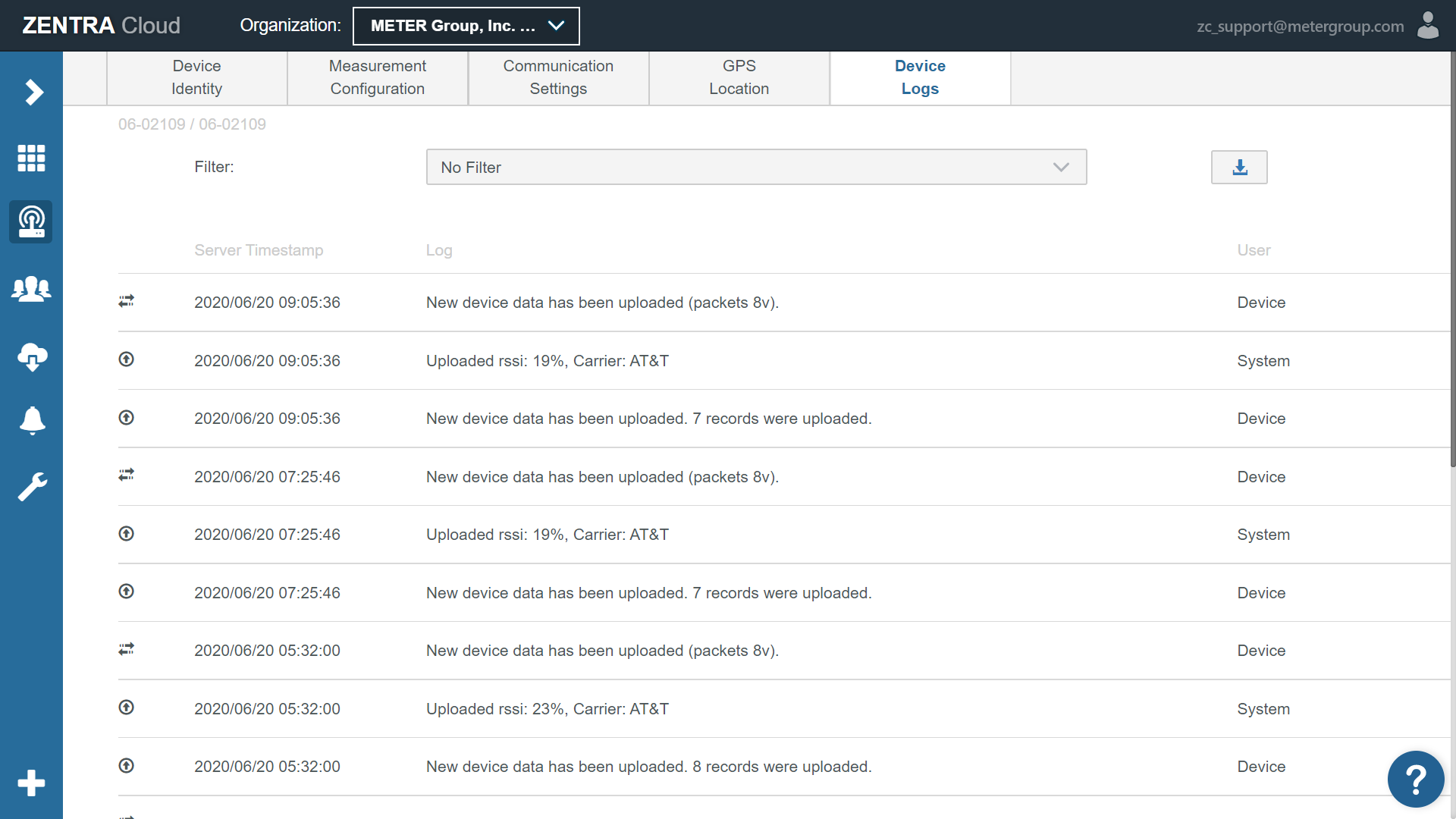
How did we do?
Device Inventory
Re-provision ZL6 to European Server
