Data Collection & Telemetry
Overview
Update Hardware
Module and SIM Update Guides
Module Identification
Module Swap Wizard
SIM Swap Wizard
AT&T / T-Mobile Configuration Guide
Verizon Configuration Guide
Worldwide H1 SIM Configuration Guide
SIM Replacement Instructions
Wi-Fi Configuration Guide
Firmware Update
Troubleshoot
ZL6 Troubleshooting Guide
ATMOS 41W Troubleshooting Guide
EM60G Troubleshooting Guide
EM50 Series Troubleshooting Guide
Communication Test
List Cellular Carriers
Test Button & Status Lights
Fix: Retroactively Enable LTE-M Bands for 4G in Europe
Sensor Current Draw Check - ZSC
App Location Permissions on iOS and Android
Coverage
Accessories
ZENTRA Cloud 1.0 (Classic)
Quick Start
Organizations
Account
Edit Account Profile
Update Account Password
Lost Password/Password Reset
Set Measurement Unit Preferences
Users
Devices
Device Inventory
Edit Device
Re-provision ZL6 to European Server
Add Device
Remove Device
Time-zone and Location Override
Calibrations
Downloads
Dashboard
Enable Chart Status
Create Custom Charts
Color Picklist
Add Traces to Chart
Chart Stats
Print Charts
Set a Target Range
Lock Chart Axes
Chart Date Range Picker [NEW]
Download Chart Data
Notifications
Models
Daily Light Integral
Ground Water Elevation
Ground Water Depth
Plant Available Water
Daily Light Photoperiod
Chill Hours
Growing Degree Days
Create a Model
Evapotranspiration
Subscriptions
API
US Server API
EU Server API
TAHMO Server API
Push API
R Package
API Troubleshoot
AgWeatherNet & DAS
Manage API Keys
Error Codes
Applications
FAQ
Accessibility
Release Notes
ZENTRA Field
ZENTRA Cloud 2.0 (Beta)
Getting Started
User Account
Setup
Devices
Add Data Logger
Configure Data Logger
Device Map
Data Logger Charts
Download Data Logger
Logs
Archive
Dashboards
Explorer
Data
Projects
Alerts
Environment Models
Groundwater Elevation [2.0]
Groundwater Depth [2.0]
Chill Hours [2.0]
Utah Chill Model [2.0]
Growing Degree Days [2.0]
Heat Index [2.0]
Heat Stress Wet Bulb Globe Temperature WBGT [2.0]
Wind Chill [2.0]
Evapotranspiration [2.0]
Leaf Wetness Amount of Water [2.0]
Daily Light Photoperiod [2.0]
Plant Available Water [2.0]
Daily Light Integral [2.0]
ZENTRA Cloud Beta Release Notes
Accessibility
Feedback
Privacy, Security, Terms & Conditions
Uptime Monitor
Table of Contents
- All Categories
- ZENTRA Cloud 2.0 (Beta)
- Devices
- Configure Data Logger
Configure Data Logger
How to configure your data logger from the cloud.

IN THIS ARTICLE
Need to configure your ZL6 or ATMOS 41W device? Remotely update the device status, identity, measurement interval, report interval, ports, geolocation, and time zone.
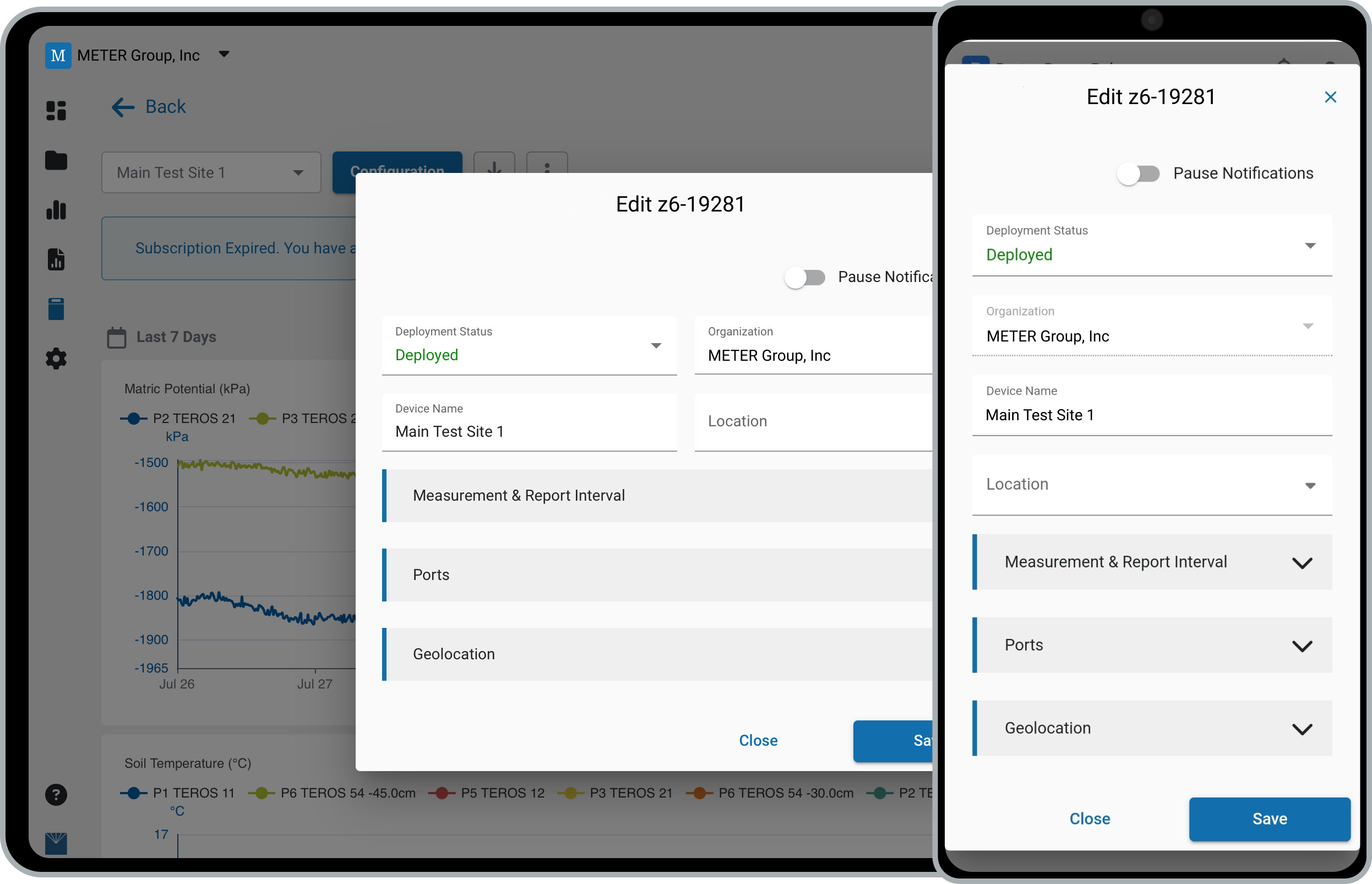
Configuration
- In the navigation menu select Devices.
- Click the device name, then select Configuration, or click three dots and select Configuration.
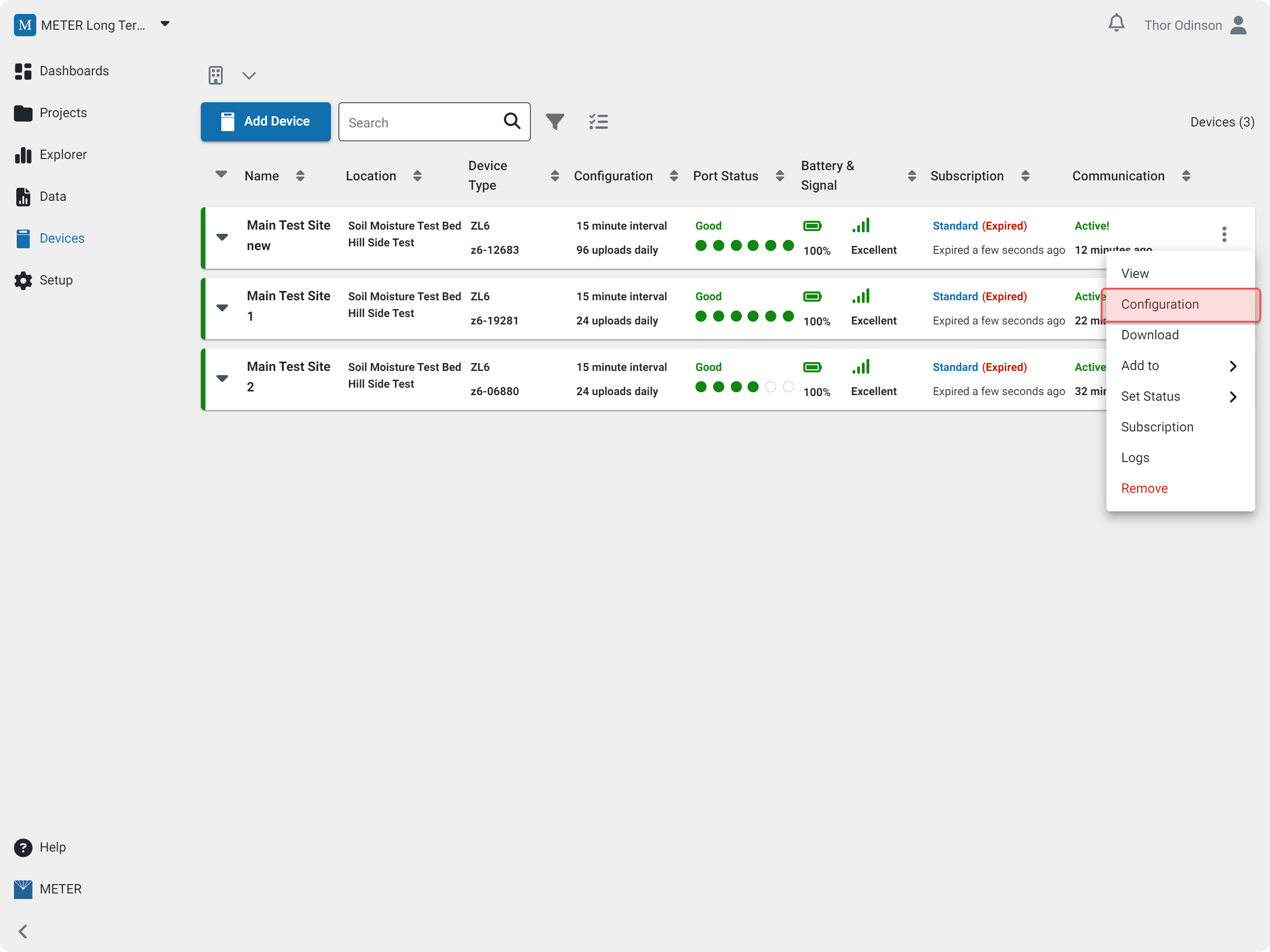
The configuration options are divided into four categories. The specific options will vary depending on the logger model.
- Status & Identity
- Measurement & Report Interval
- Ports
- Geolocation
Status & Identity
- Pause Notifications will disable notifications for that device.
- Deployment Status sets the overall device status with the following options:
- Inventory: The device is not installed.
- Pre-Deploy: The device is being tested before installation in the field.
- Deployed: The device is installed and collecting data.
- Maintenance: The device is being serviced.
- Repair: The device was sent in for repair.
- Archived. The device is retired. obsolete or destroyed.
- Organization allows a device to be transferred to another organization. The user must be an Admin in the current organization and an Admin or Editor in the receiving organization to transfer a device.
- Device name sets the name of the device.
- Location sets the folder location for the device.
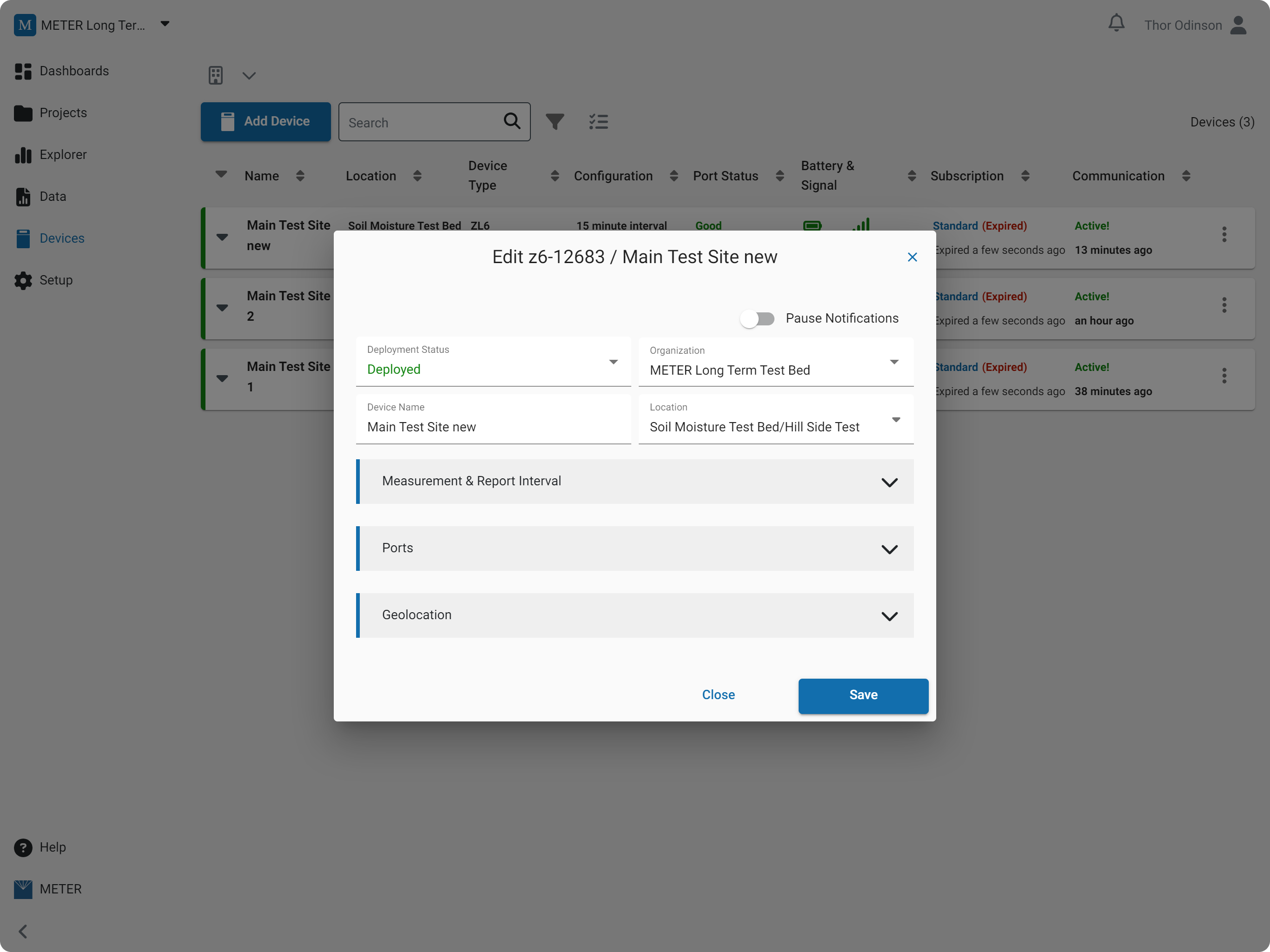
Measurement & Report Interval
- Measurement sets the sensor measurement interval.
- Upload Frequency sets the device upload interval.
- Clock sets the hours the device will upload on the selected interval.
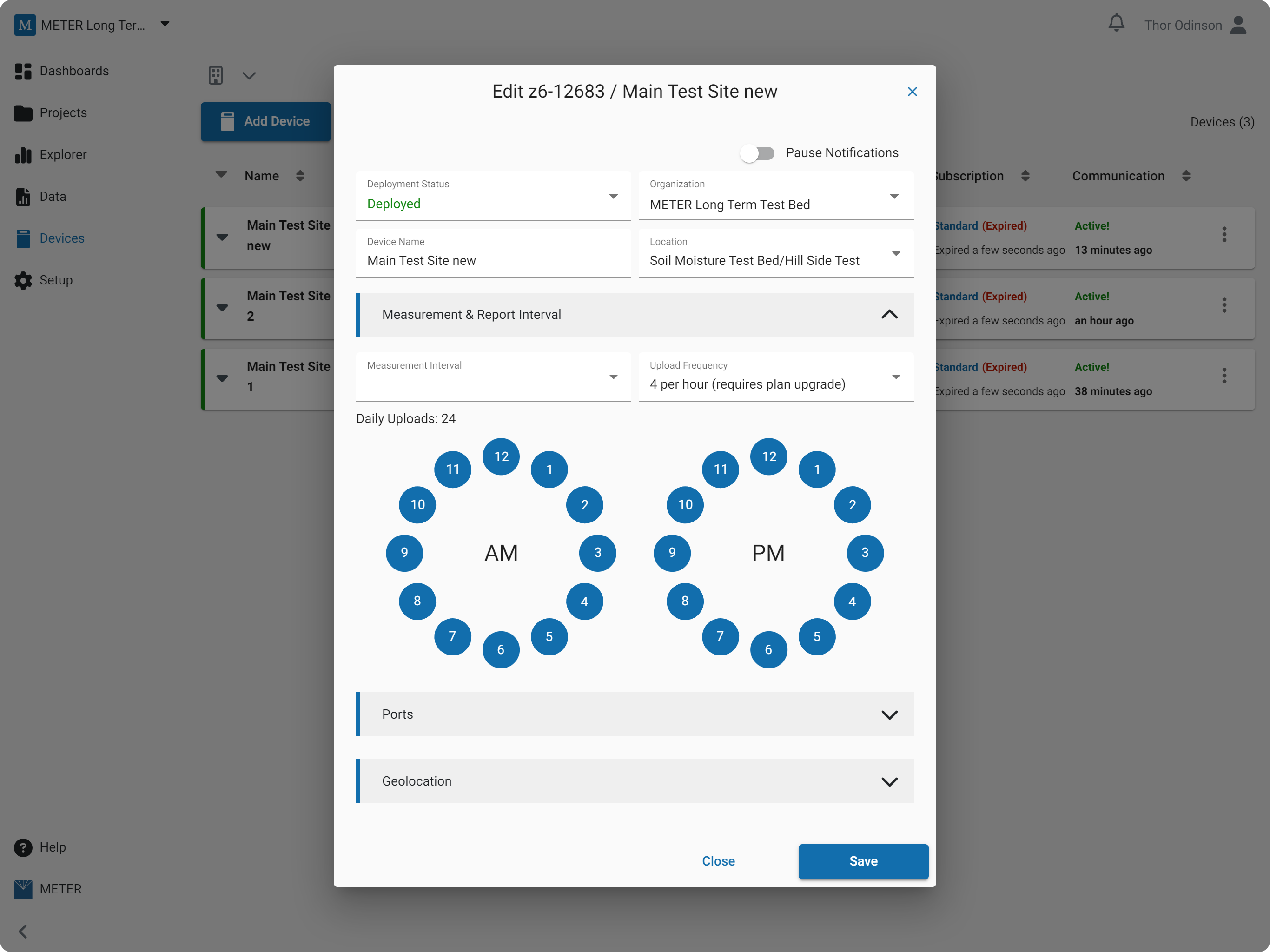
Ports
- Sensor sets the configured sensor.
- Calibration sets the applied soil type.
- Position sets the height or depth of the measurement.
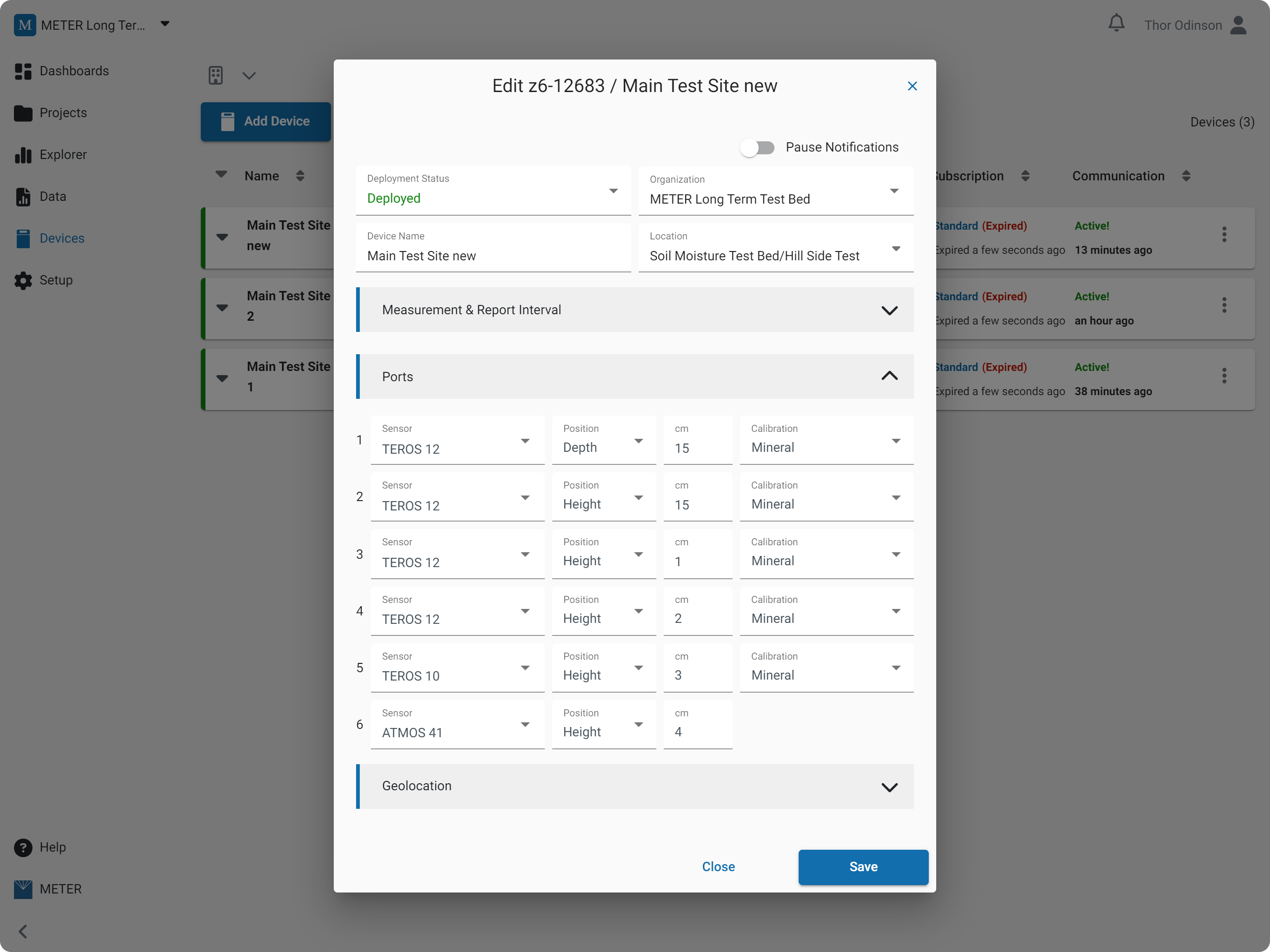
Geolocation
- Location override will set the GPS coordinates to a fixed position.
- Time zone override will convert the reported data to the selected time zone.
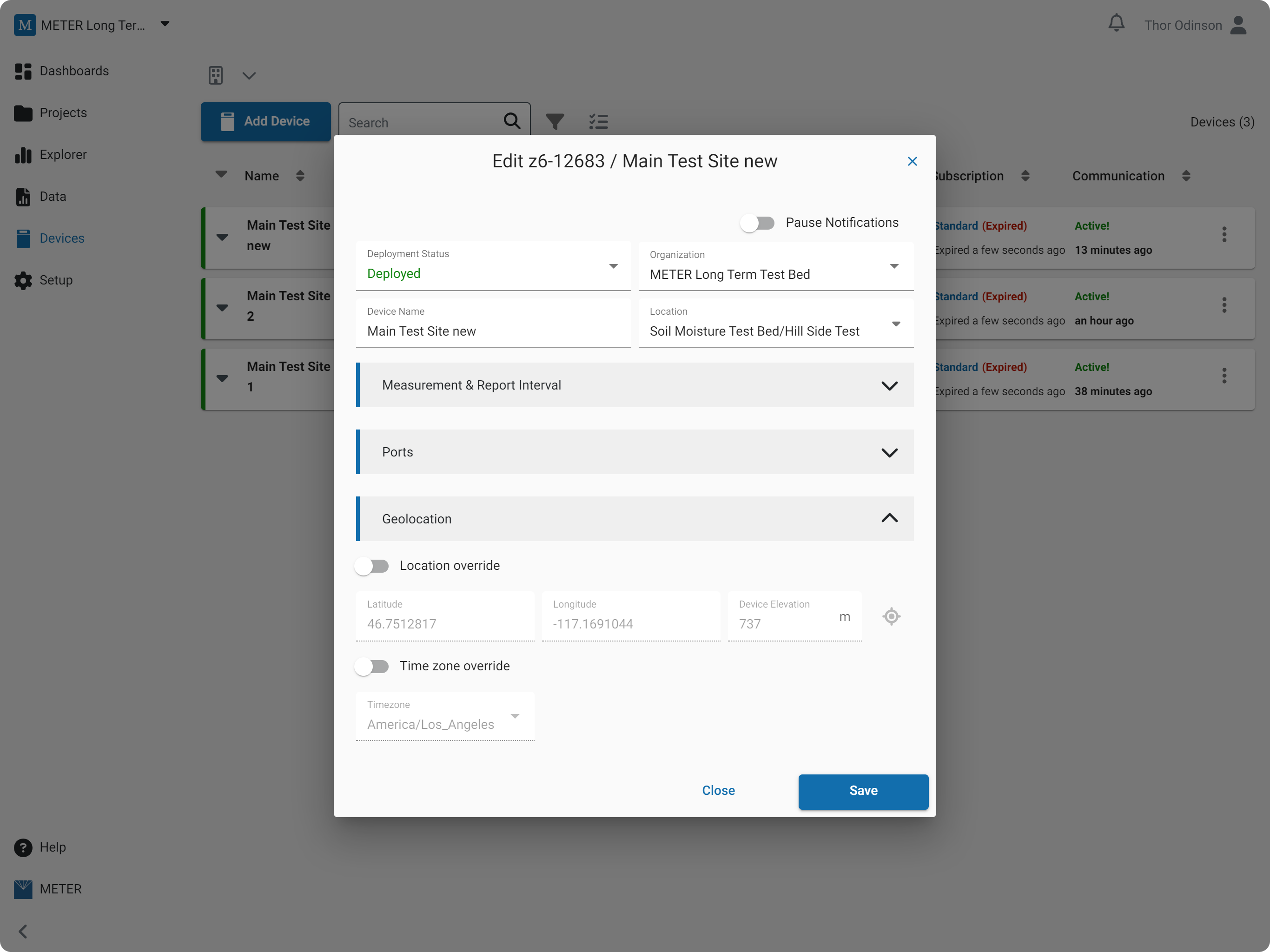
With the override toggled on, the latitude, longitude, and elevation can be manually entered. Click the map icon to visually update the geolocation. Drag the map background to move the location, then click Save Location.
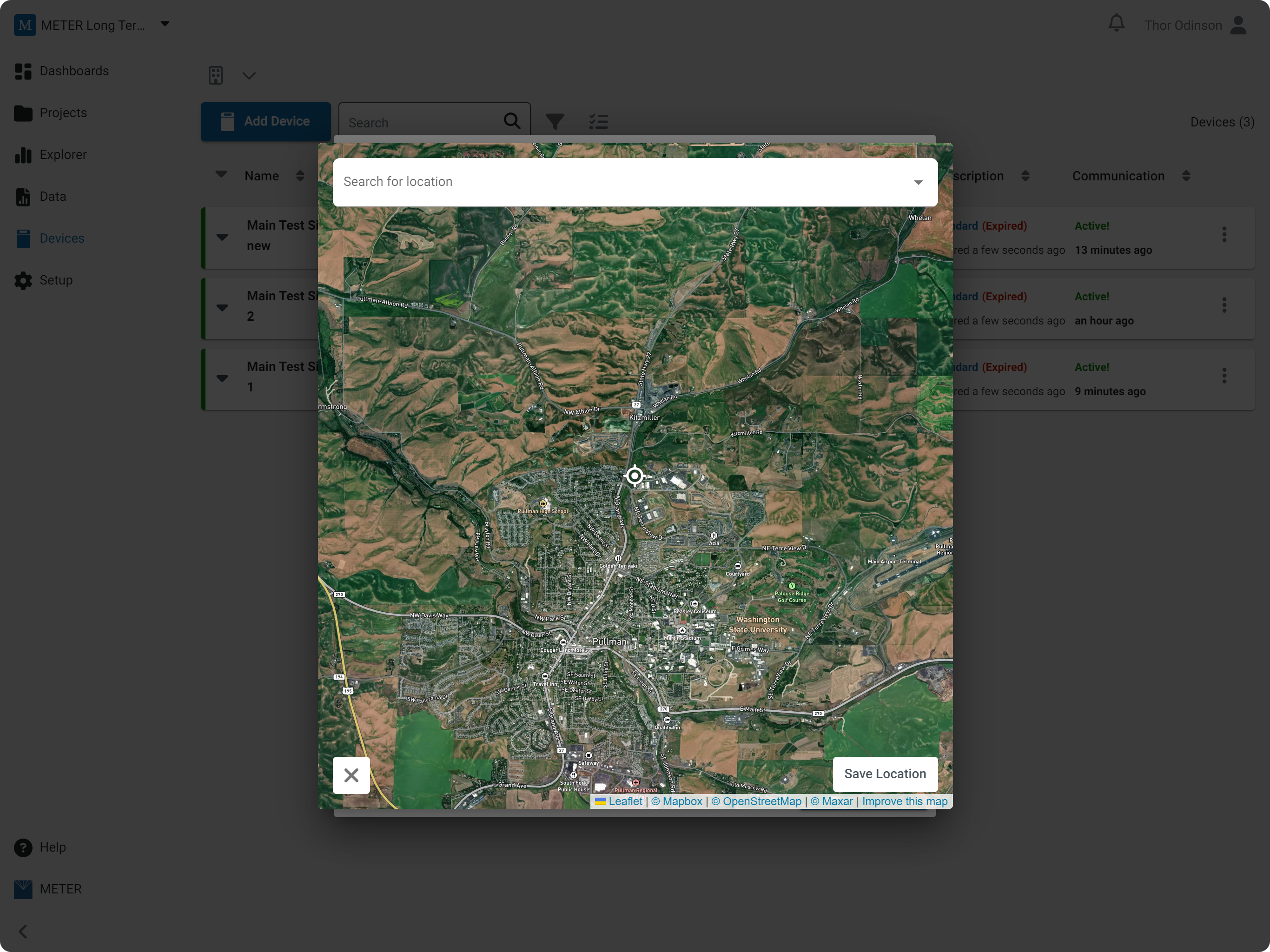
How-To-Videos
Identity
Measurement & Report Interval
Port Configurations
Geolocation
Related
How did we do?
Add Data Logger
Device Map
